Preparing your PDFs for the best user experience
It’s easy to upload your PDFs to your FlickRocket shop, but there are some things you can do to prepare your PDFs before uploading to provide the best experience for the user.
The following are some recommendations to improve the customer experience when using your PDFs:
Create a linked Table of Contents
One of the easiest ways to improve the user experience is to create a Table of Contents (TOC). The table of contents is a digital map and allows quick and easy navigation to the important topics in the eBook.
Adding a TOC is a nice feature for your readers, but make sure to go the extra step and link the table of contents to the pages with the associated topics. Your customers will appreciate the effort, and you’ll probably see that in the way of returned customers and increased sales.
There are many tutorials explaining how to create and add a table of contents on the web. The link below leads to one of those tutorials.
https://www.techwalla.com/articles/how-to-create-a-table-of-contents-in-adobe-pdf
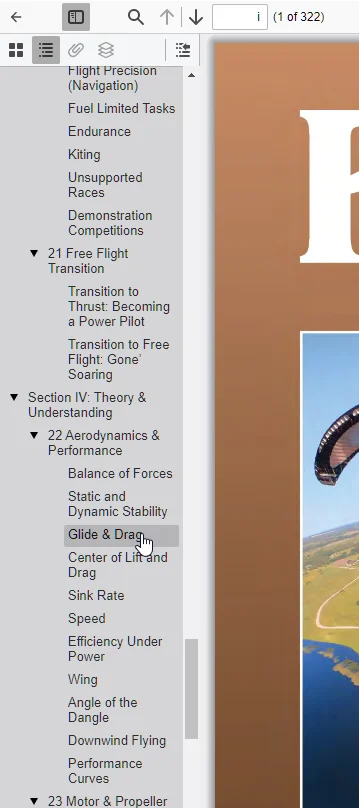
Add Bookmarks
Providing a table of contents is a great start and useful if you allow printing of the entire PDF, but you should also add bookmarks to provide the quickest and easiest navigation.
Bookmarks appear on the left-side panel of the players and allow the user to jump directly to a topic without going back to the table of content to find the page. Talk about a time-saver for the user.
Most desktop publishing applications can automatically create bookmarks from the table of contents, but you can also add them manually.
You can find more information about bookmarks at https://helpx.adobe.com/acrobat/using/page-thumbnails-bookmarks-pdfs.html
Page Numbering
If your publication has front matter that does not start with Page 1, we recommend renumbering the pages in your PDF. For example, in the printed book, the front matter is on pages i -ix. You can renumber these page labels in Acrobat to match the page number displayed on each page of the printed book. Doing this will allow your customer to navigate directly to the desired page and allow identical references between the printed book and the eBook.
- Open the PDF in Acrobat
- Choose Organize Pages
- Select pages to be renumbered
- Choose More>Page Labels
- Select desired options
- Click OK.
General Suggestions
The following suggestions will help provide the best experience possible for your customers:
- Embed all fonts used in your PDF
- Try to keep the PDF as small as possible
- Use PNG, JPEG, or GIF for your images
- Avoid using JPEG2000 and JBIGs
- Optimize the PDF before uploading
- Test all internal and external URL links before uploading
Security
Make sure to read the blog on securing your PDFs at https://www.flickrocket.com/en/blog/how-prepare-your-pdf-maximum-security/
