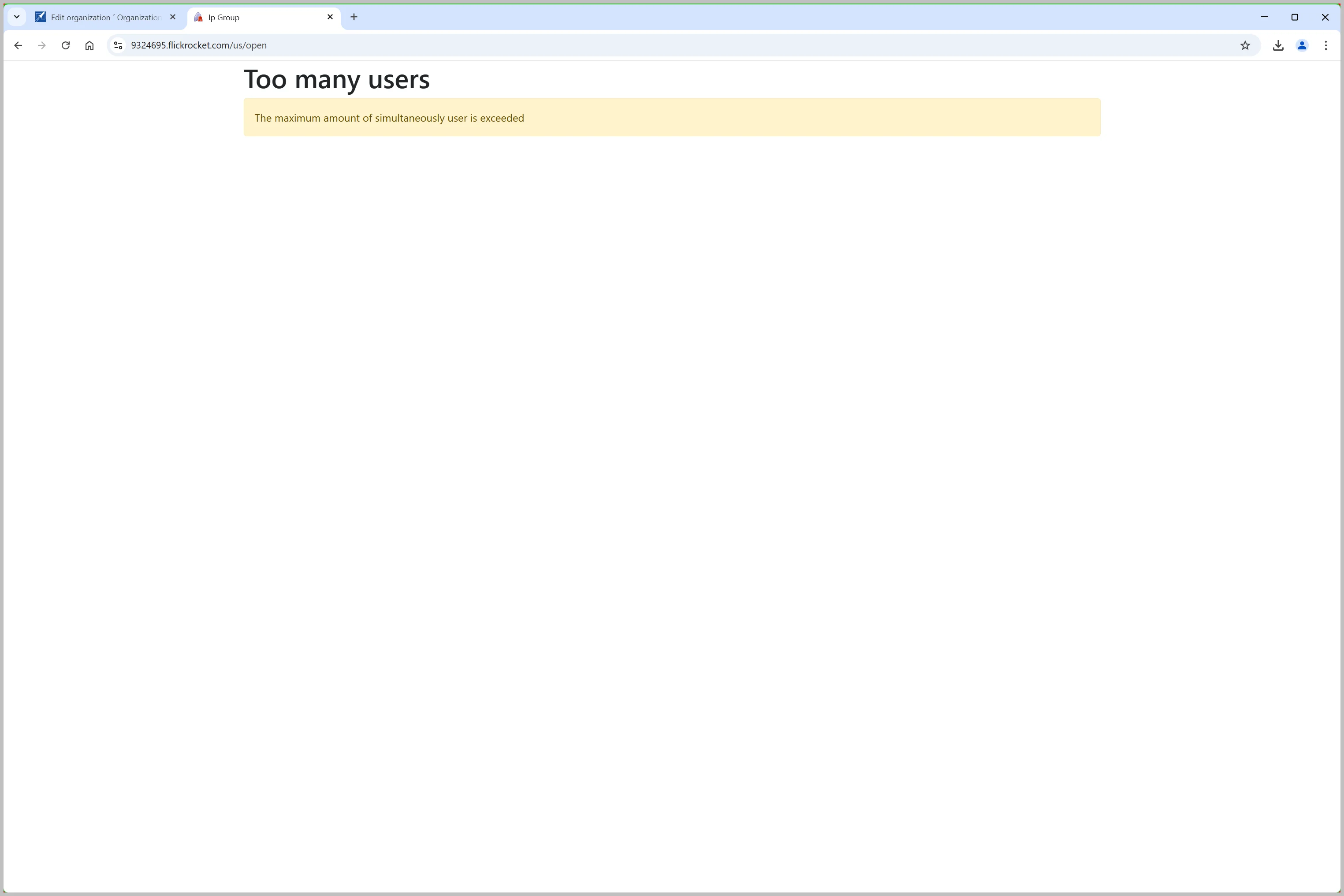The standard method for accessing content with Access Groups involves each group member logging in using their email and password. While this works for many organizations, some may need to grant access to users without accounts. For these cases, the IP address option is available. With this setup, a specific number of users can access the content via their browser by simply entering the site URL.
To enable this, you will need the IP address or range that the organization will use. Additionally, you must contact FlickRocket's sales team to inquire about pricing, which will depend on the number of concurrent users and the type and volume of content.
Once you have this information, you can follow the steps outlined below to configure IP access.
To being setting up IP address access for a company or organization, select Access Groups>Organizations.
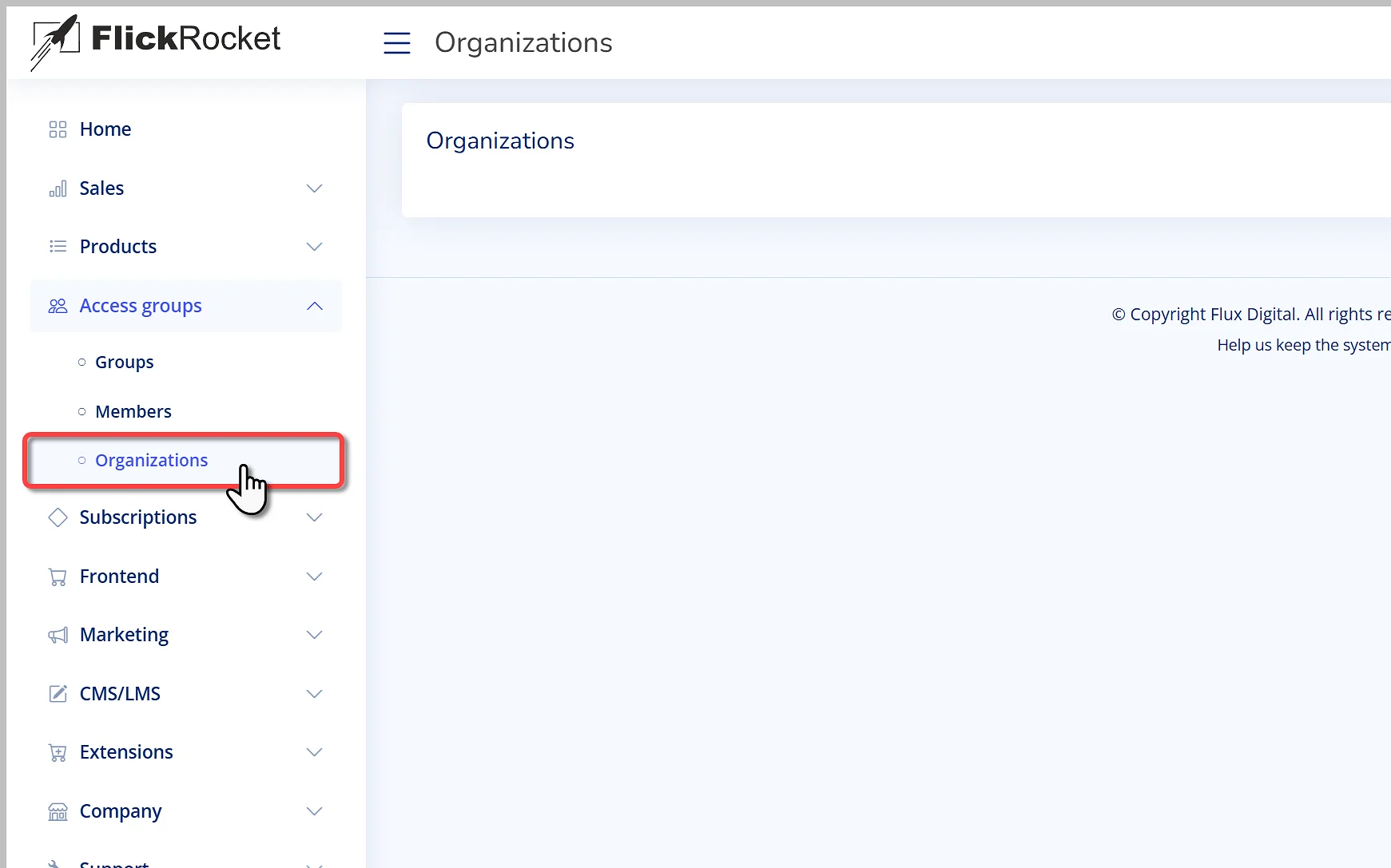
Next, click the Add button to add a new organization.
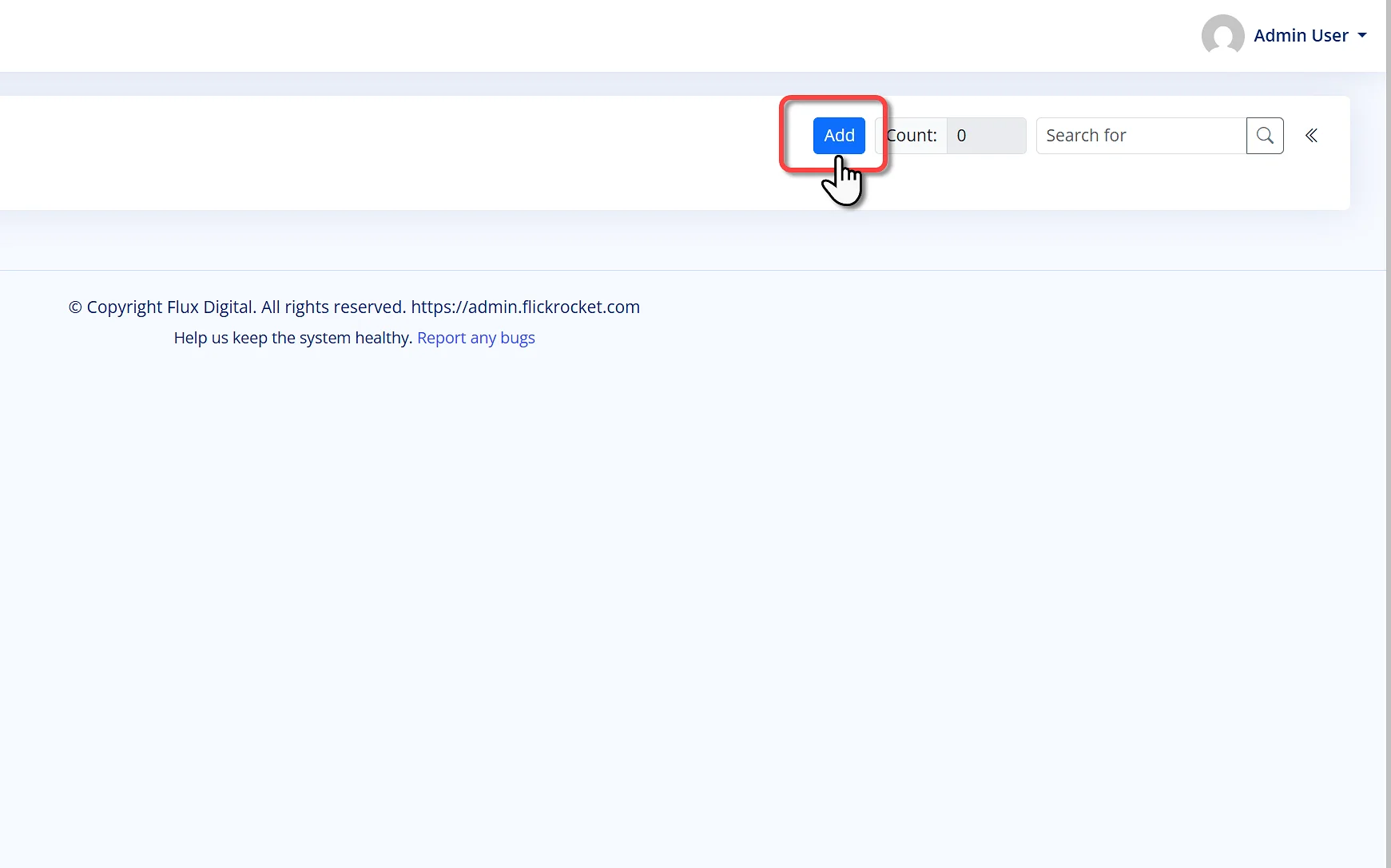
Select the desired group that contains the content.
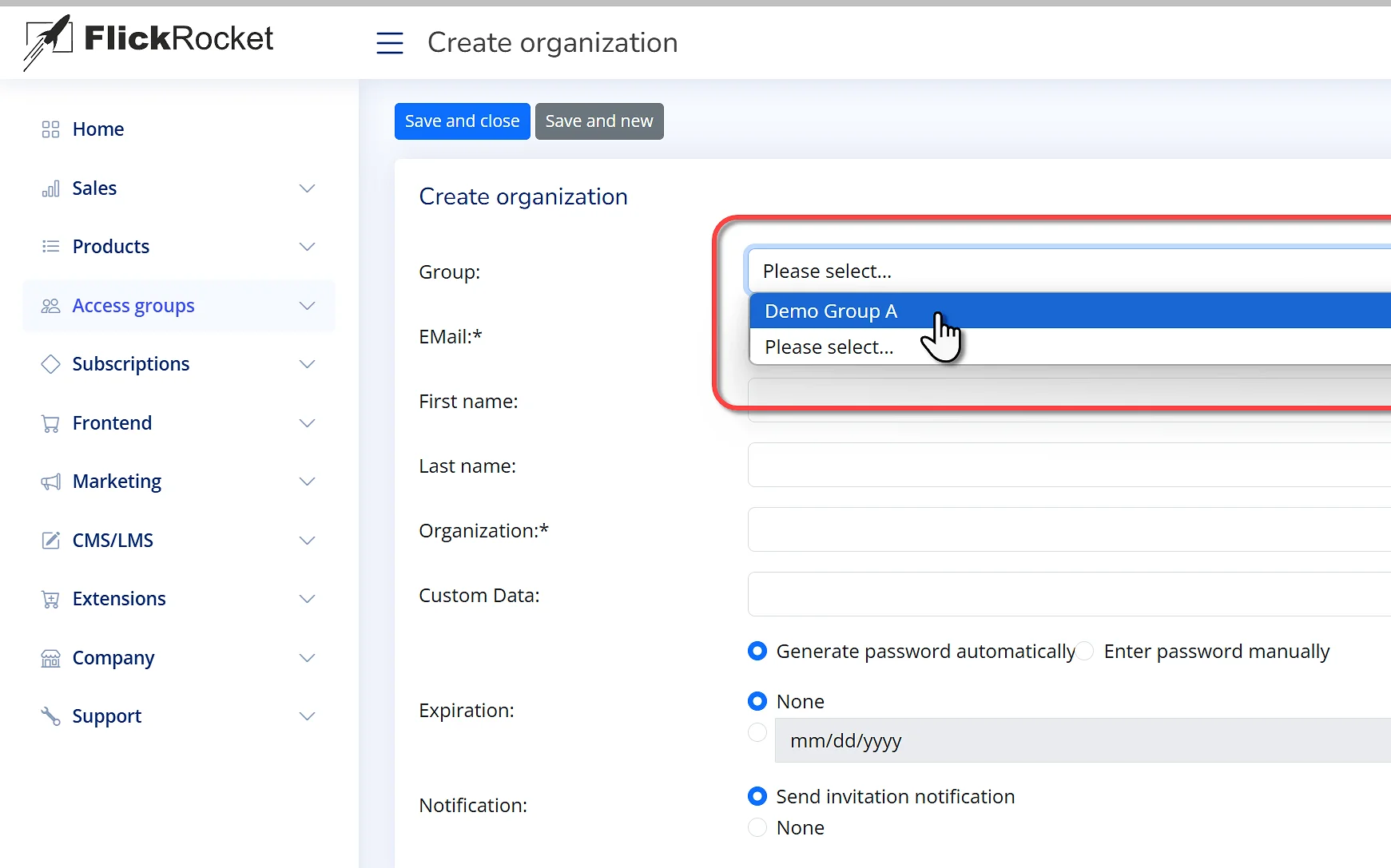
You will need a contact at the organization that that will serve as the organization administrator.
Enter the email address, name, and organization name. First and last name are optional. The Custom Data field is also optional and can be used for data you may want to use to sub categorize reports.
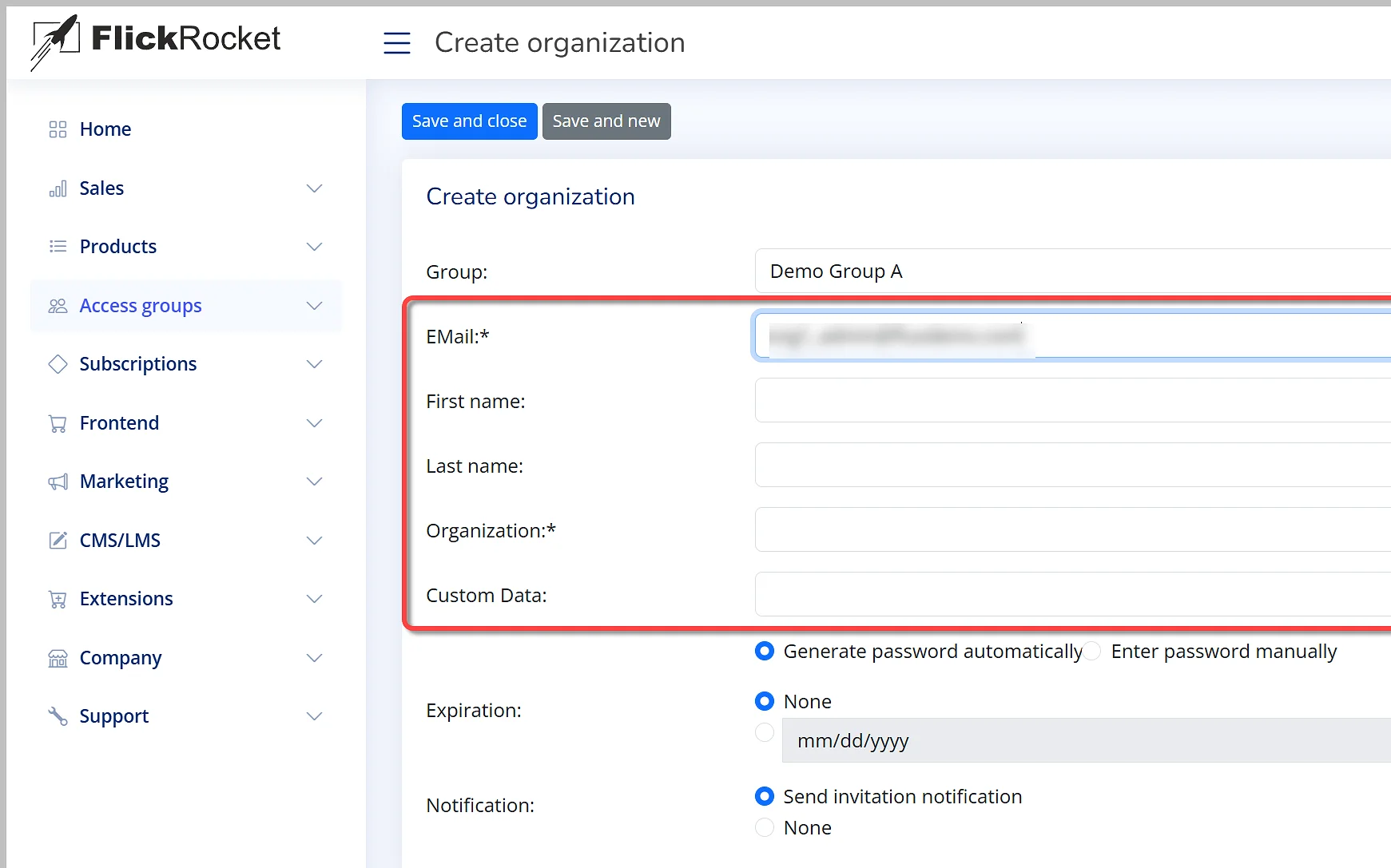
Choose the option to have the system generate a password for the administrator, or enter a custom password for them to use.
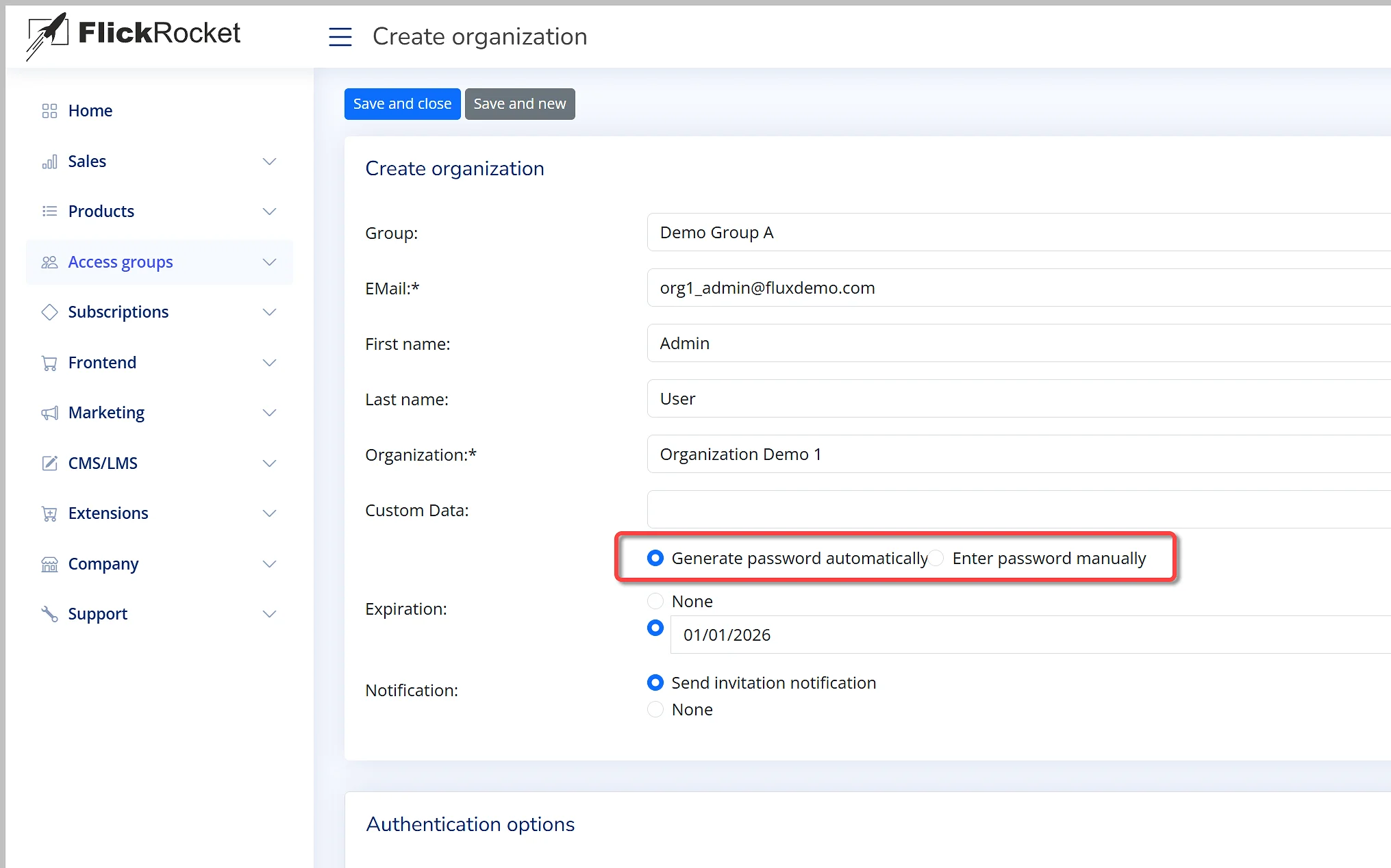
Setting an expiration for the administrator's account will block access via IP address on the expiration date and beyond.
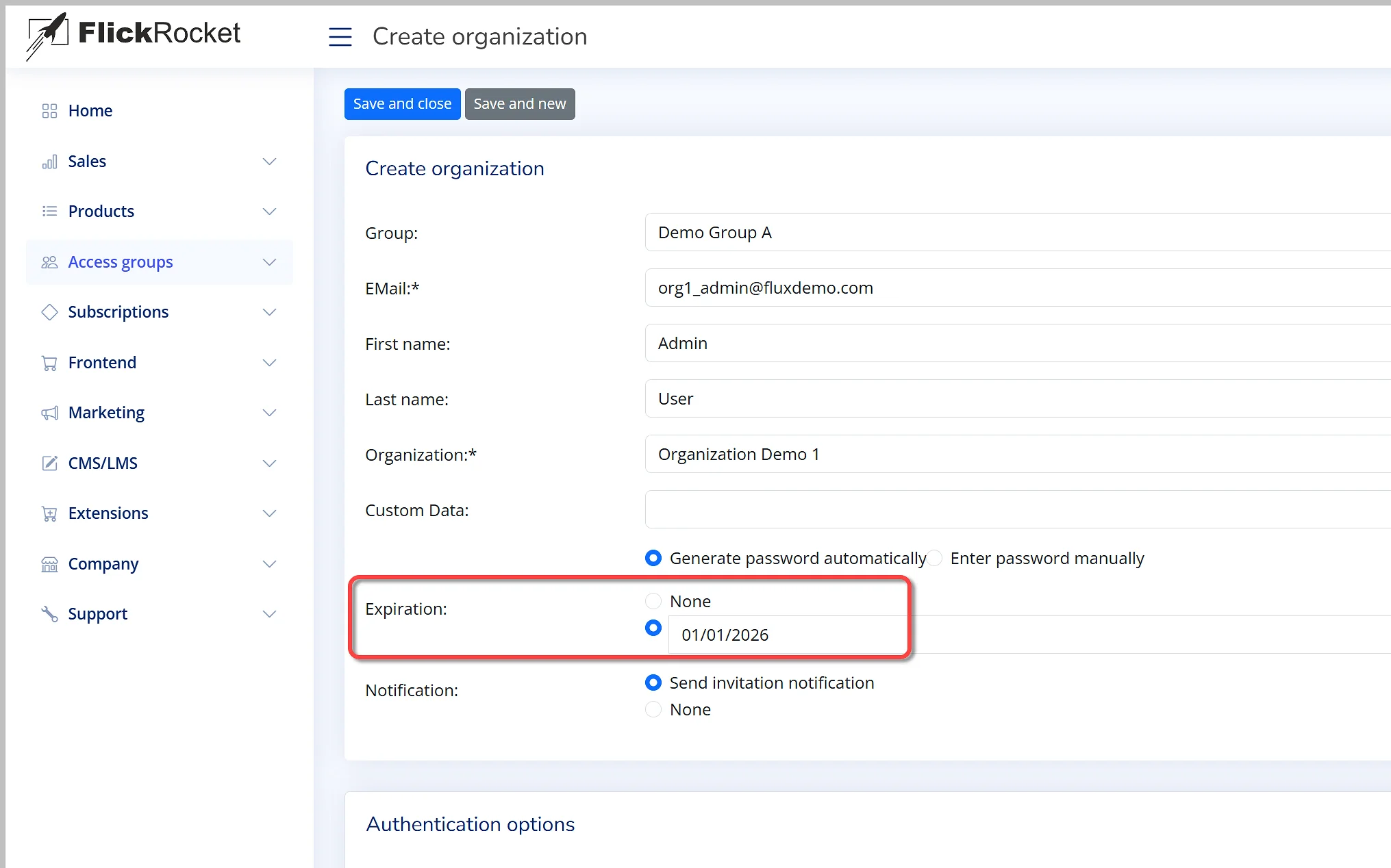
When the Notification option is enabled, the organization administrator will receive an email invitation to the group containing a link to the My Content page and credentials.

To enable user access without account or login, select IP range.
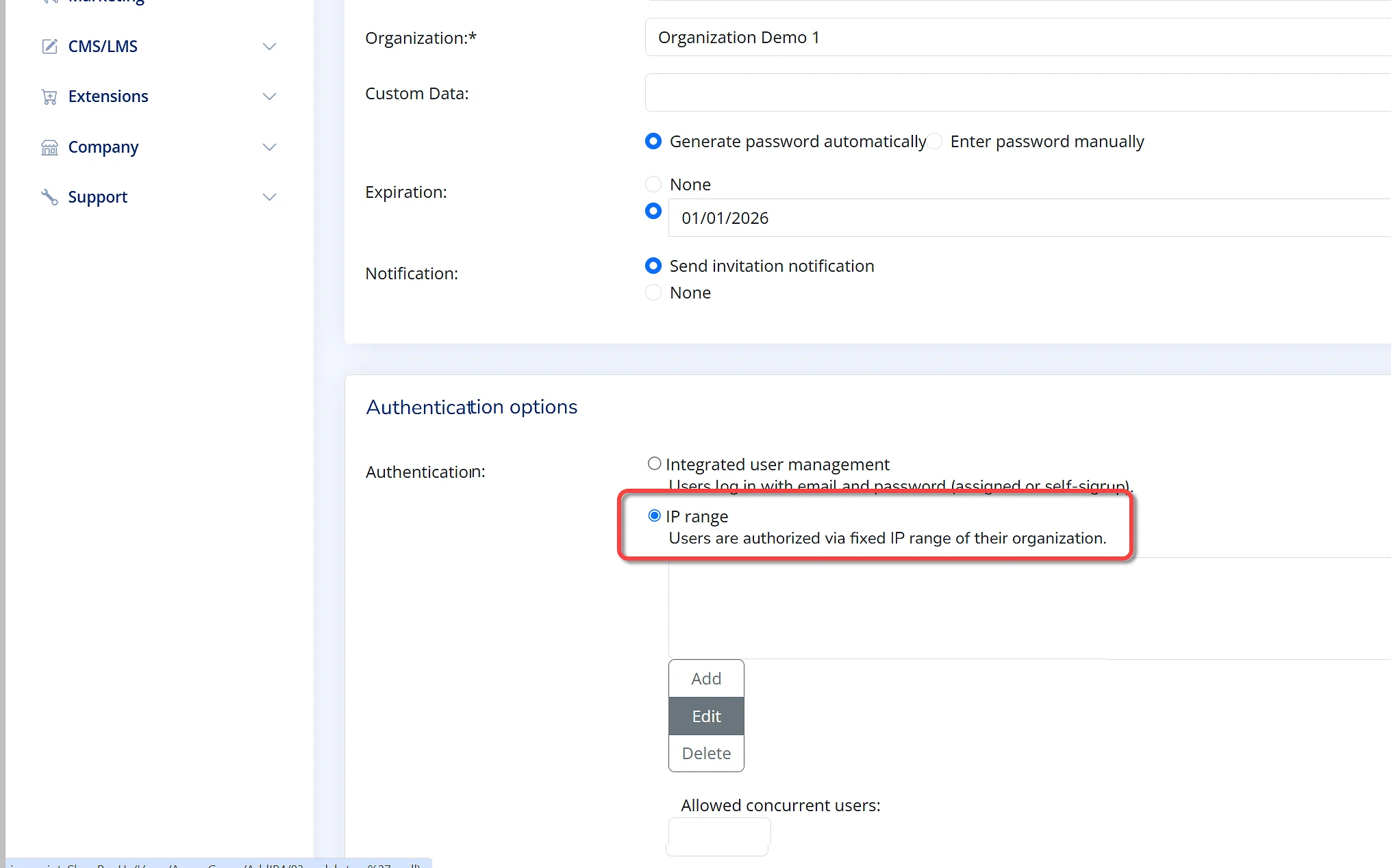
Click the Add button to add the IP address or IP address range.
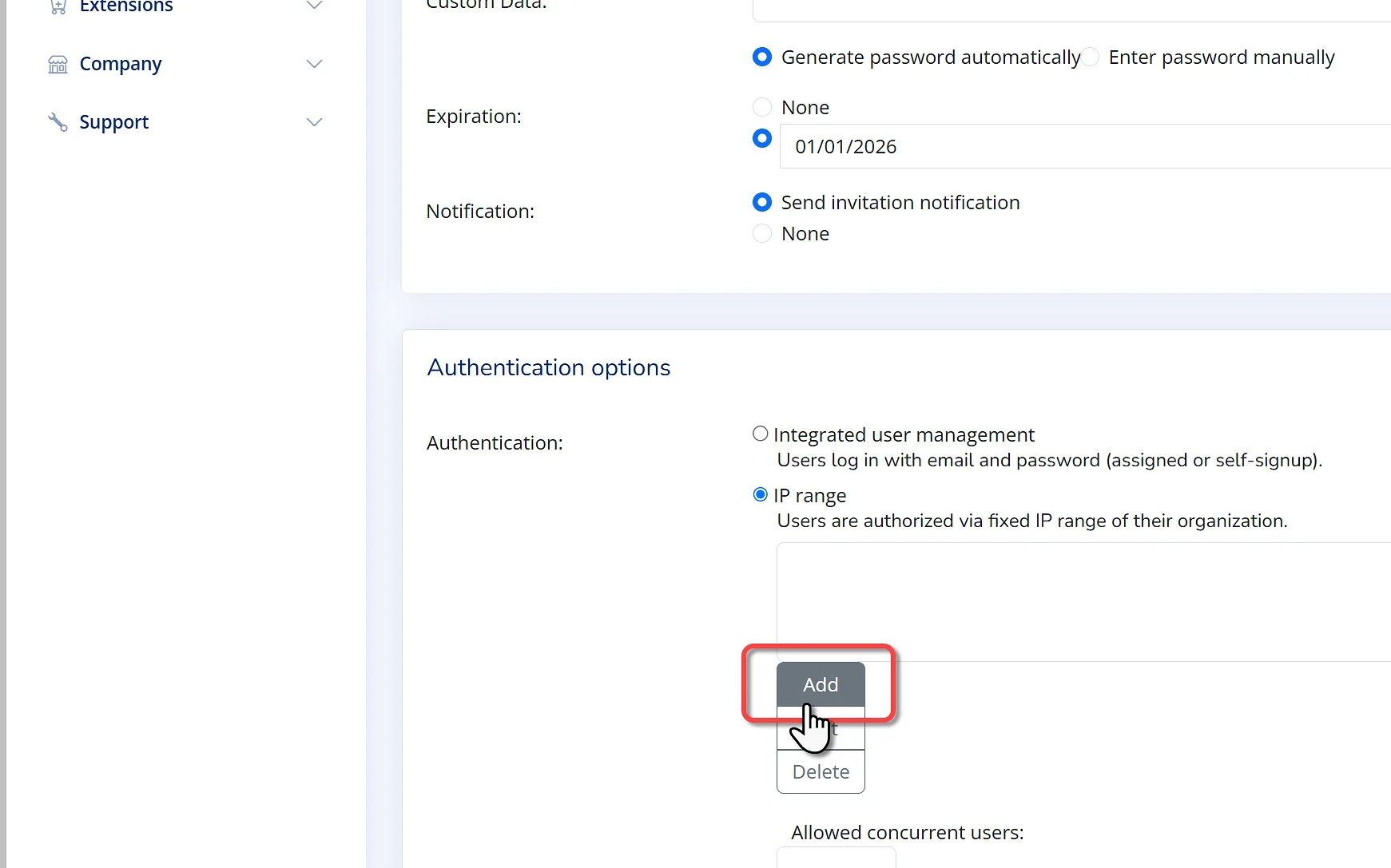
Enter the organization's IP address or the IP range if a range of IP addresses are used.
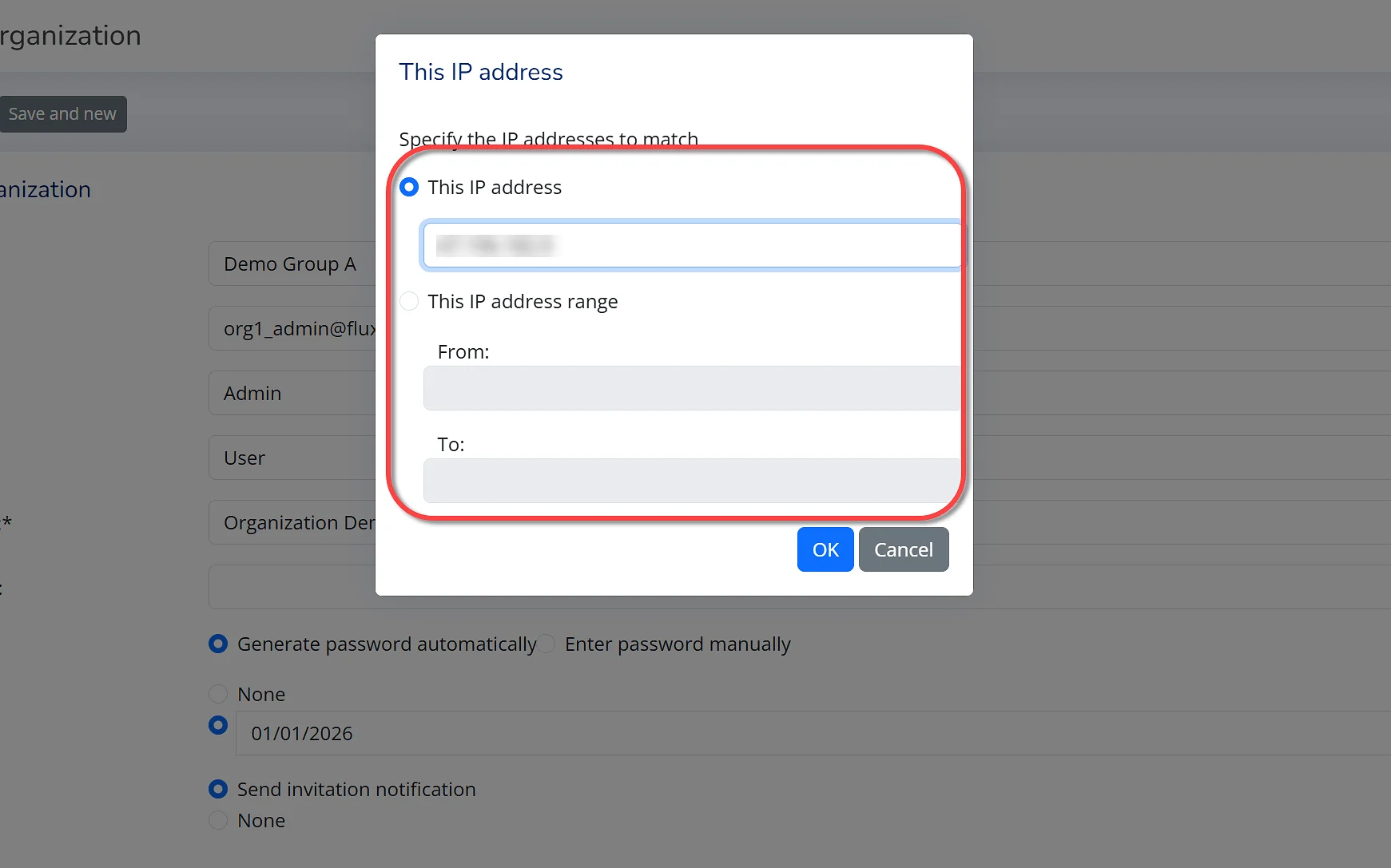
Enter the number of users that will be allowed to access content simultaneously.
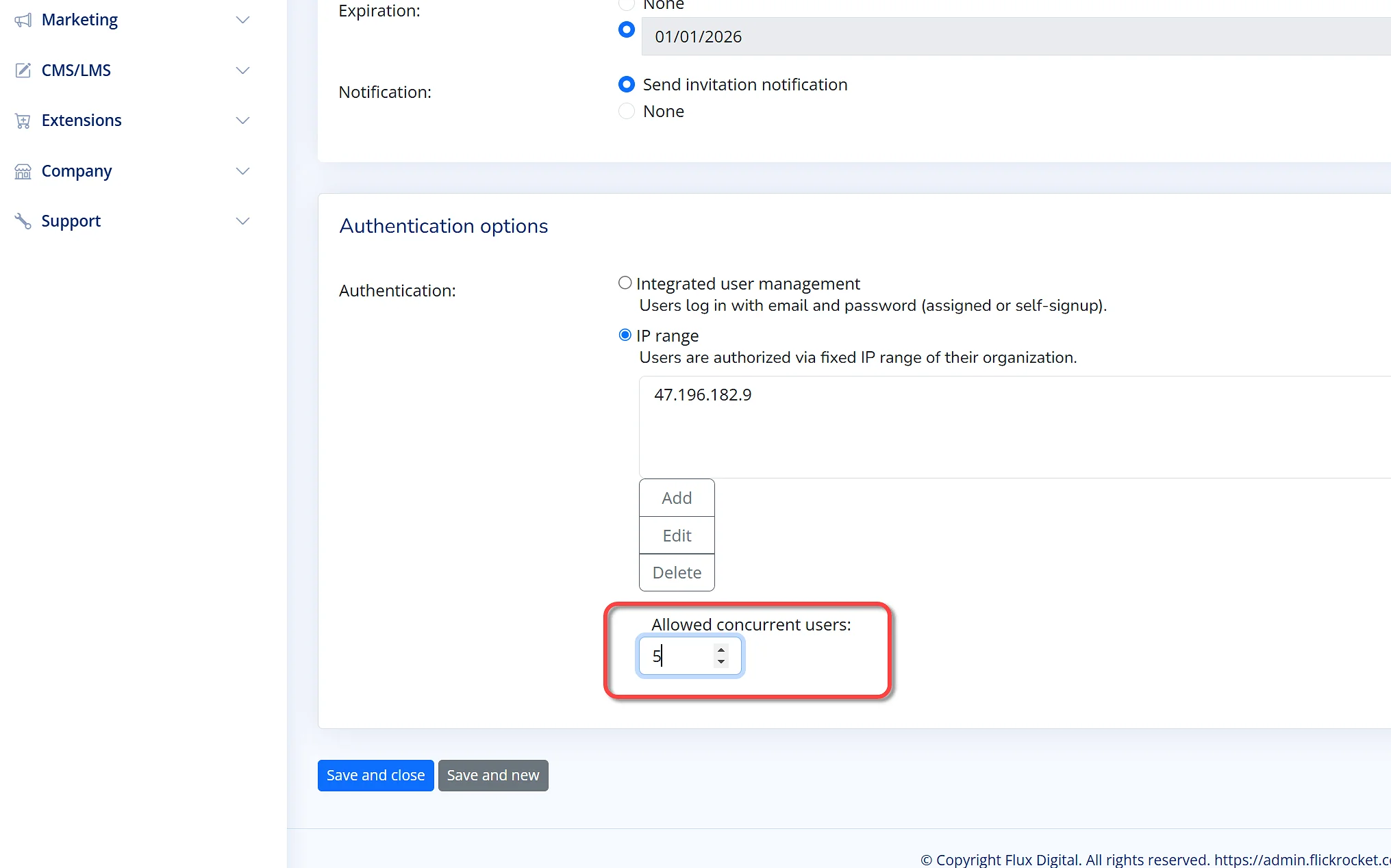
Next click Save and close.
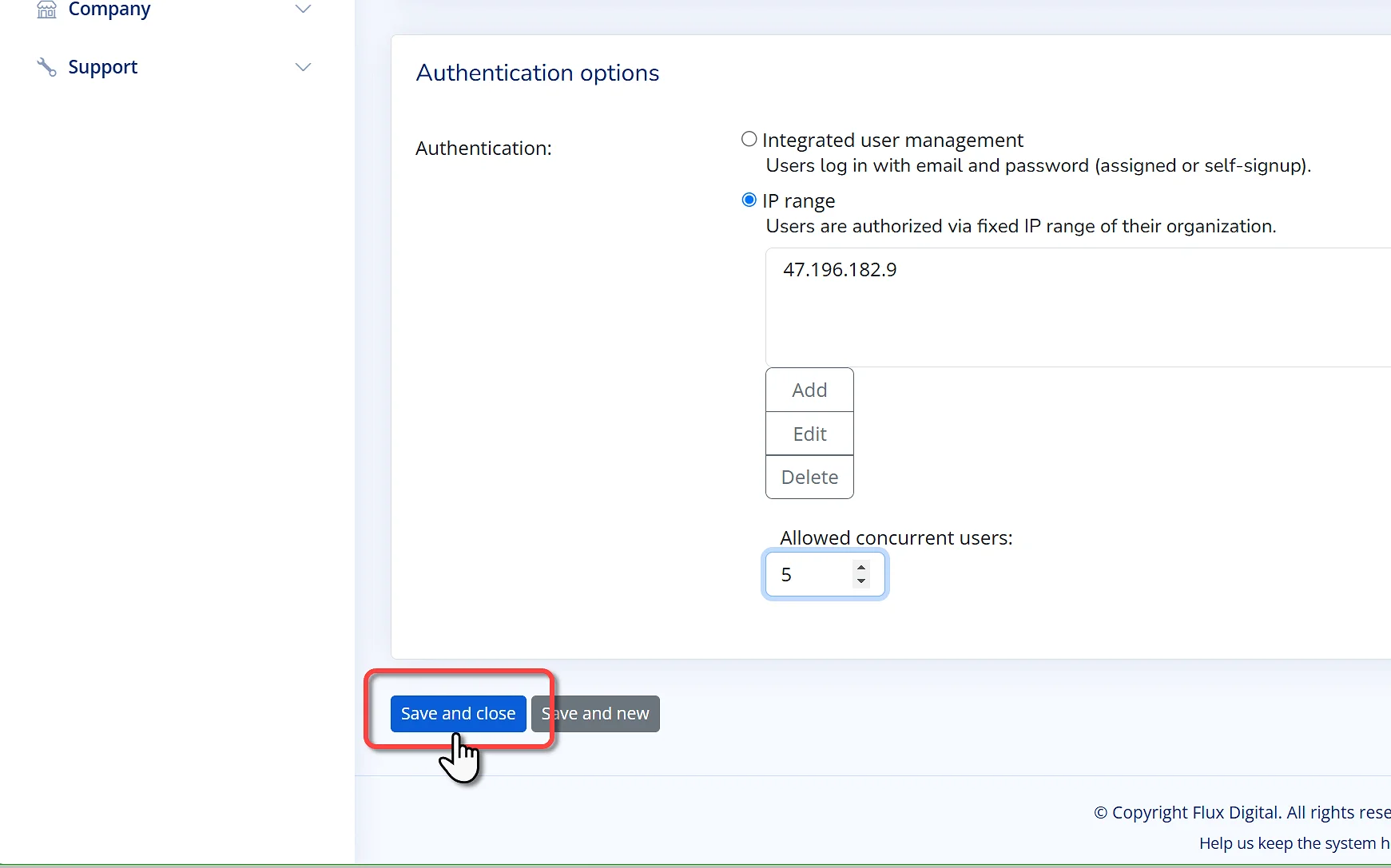
Accessing the content is simple and does not require user login.
To access the content, enter the shop URL with "/open" appended to the end of the URL. Of course, this can only be done on a computer connected to the network using the organization IP address. For example, if the shop URL is https://1234567.flickrocket.com, you would use the URL: https://1234567.flickrocket.com/open
Once the URL is opened, the content in the group will be displayed and can be accessed.
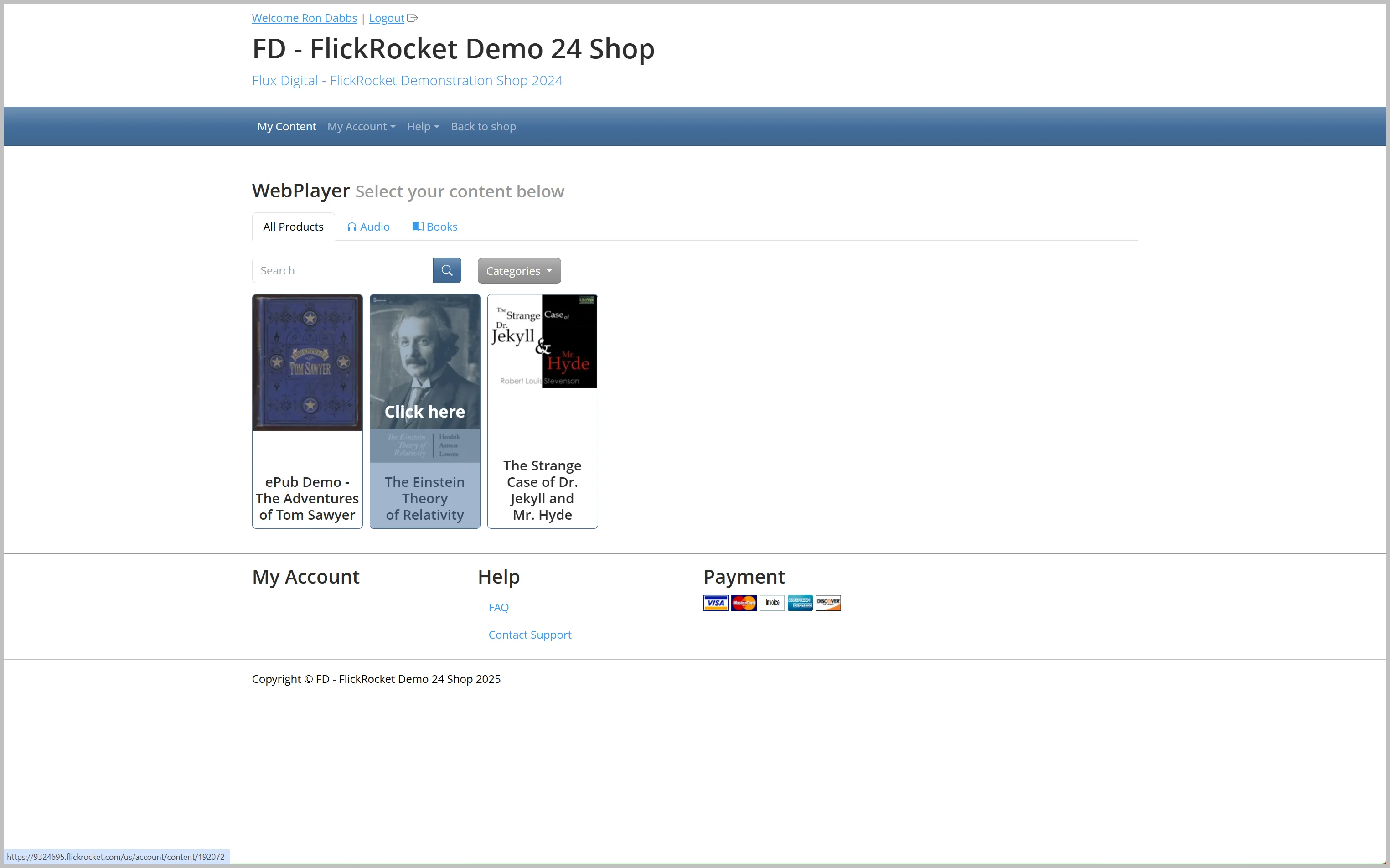
If the number of users exceeds the number allowed at any time, the user that is last to attempt to access the content will see an error message that too many users are connected.