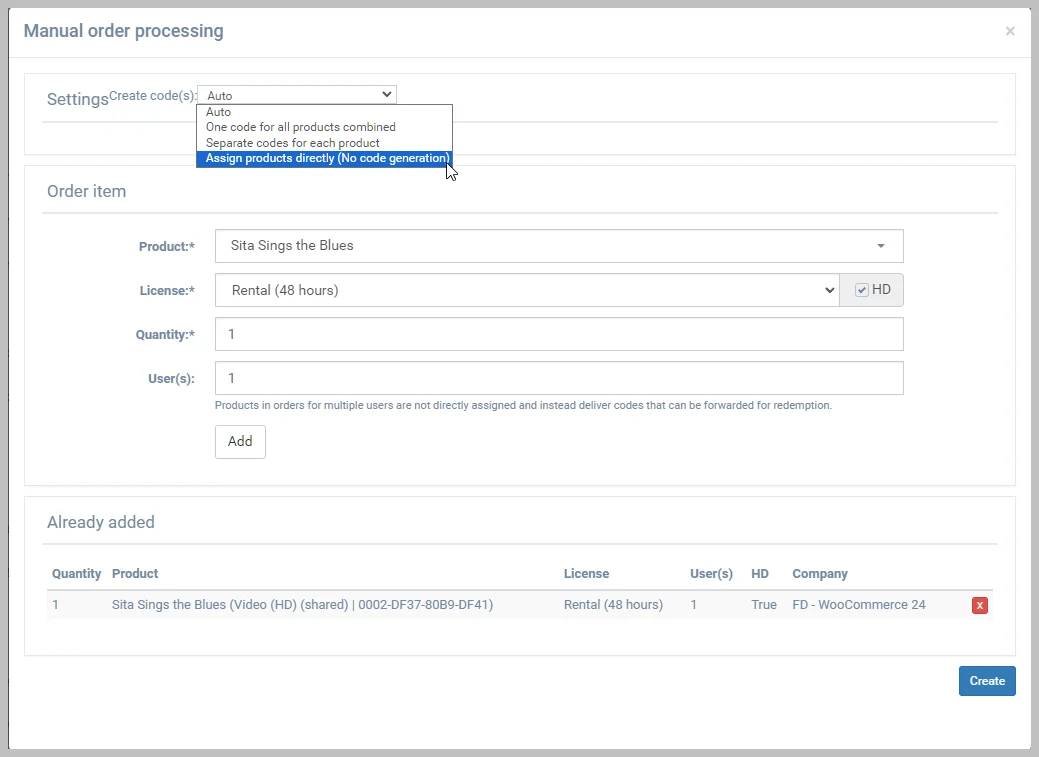Manually Adding an Order
- Choose Sales
- Select Customers
- Click in the Search field and enter an email address
- Press the Search icon
- Click Show
- Press Add Order
- In the Product field, enter at least 3 characters of the product name or ID and select the desired product or collection
- In the License field, select the desired license
- If the content was uploaded and should be delivered in High Definition, enable the HD checkbox
- Leave the Quantity and User(s) fields set to 1. (Setting to greater than 1 would result in adding unlock codes to the account instead of adding the content access)
- Click Add
- Repeat steps 7-11 until all products or collections are added and press Create.
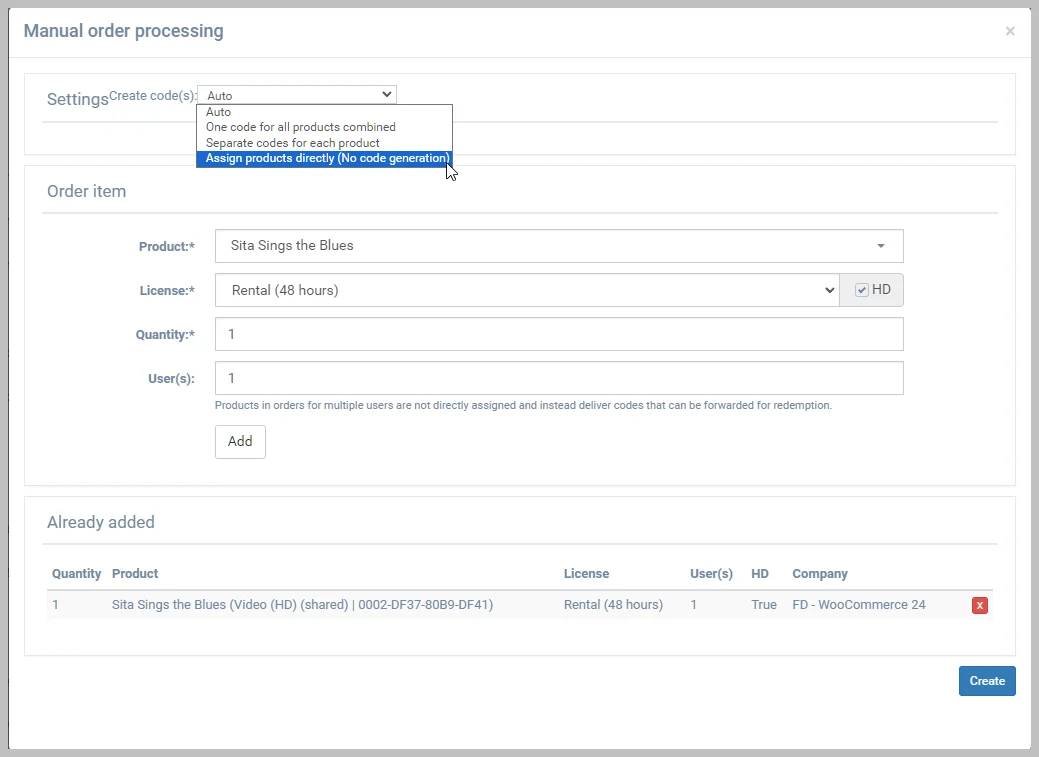
*NOTE: The content is typically automatically assigned directly to the customer's player account. The Create codes option provides the ability to provide unlock codes instead. You can provide a single code for each product in the order or a separate code for each product. These codes will appear under the Orders page when the customer is logged to their account or in the product info in the player apps.*