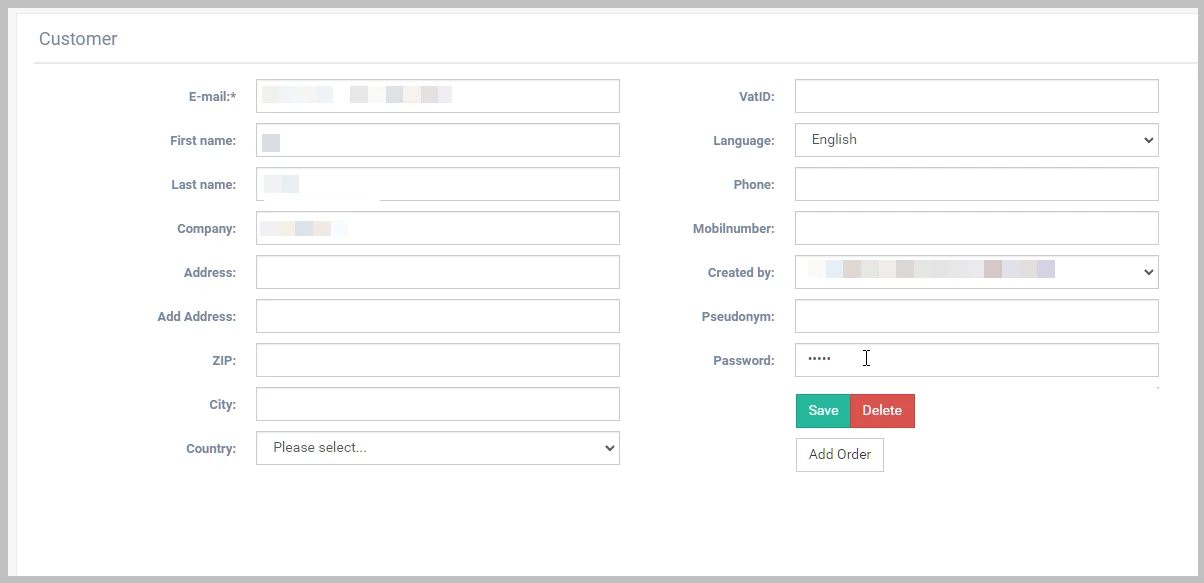The Flux Player app and browser-based Web Player offer the customer the option of resetting their password before login. The customer should receive a password reset email containing a link or security code within seconds of their request. If a customer reports they have not received the password reset email, you should ask them to try again and check their junk mail folder.
In the event, the customer cannot locate the email, you have a few options:
The process for options 2 and 3 are detailed below.
*NOTE: The password reset link or code is only valid for 24 hours from request. If the request is older than 24 hours, you should ask them to make the request again before using option 1 and 2.*
You can confirm that a password request have been made by your customer. If confirmed, you can re-send that email.
To confirm a customer has requested a password reset:
If the password was requested, but not successfully changed, you can resend the email.

If you have verified the password request was made, you can re-send that email. If it has been longer than 24 hours since the request, you will need to ask the customer to make the request again.
To re-send the password reset email:

You can manually reset a customer's password, however you will need to contact them with the new password.
To re-send the password reset email: