Requests for refunds on digital products is not frequent, but it does happen. In most cases, you will want to revoke access to the content before issuing a refund.
Fully refunding and disabling access to an order involves 3 steps:
The process for each of these steps are detailed below.
*Note: FlickRocket does not refund transaction fees.*
The customer should be requested to deauthorize any apps where the content has been accessed. This should happen before issuing a refund.
A device becomes authorized when a user signs-in to the Flux Player or Web Player and that instance is known as a device authorization. Upon the initial open or download of a product, the player will request a license from the server for the device.
It is important to have the user deauthorize the device if they have acquired a license on that device using the Flux Player app. The browser will block access once you have disabled the order, but the app must be deauthorized to prevent continued access.
The user can deauthorize the device in the Flux Player app by choosing Settings>Deauthorize this device. If they need to deauthorize multiple devices, they can choose Settings>Manage Devices and then deauthorize the devices.
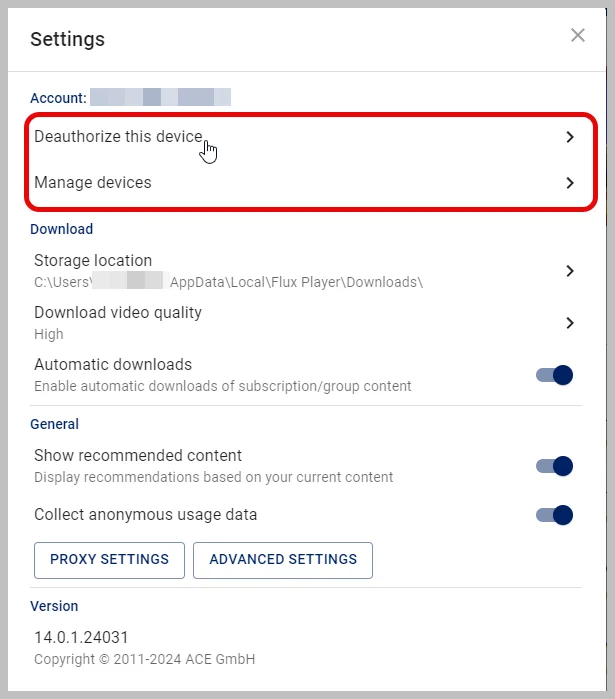
Before issuing the refund, you should confirm the Flux Player apps have been deauthorized.
To Check the Flux Player Authorization Status:
If you click on a device with Active licenses, you will see a list of the active licenses and which license (Play, Burn, Export) is active. Hovering over the device will show the browser version or Flux Player version.
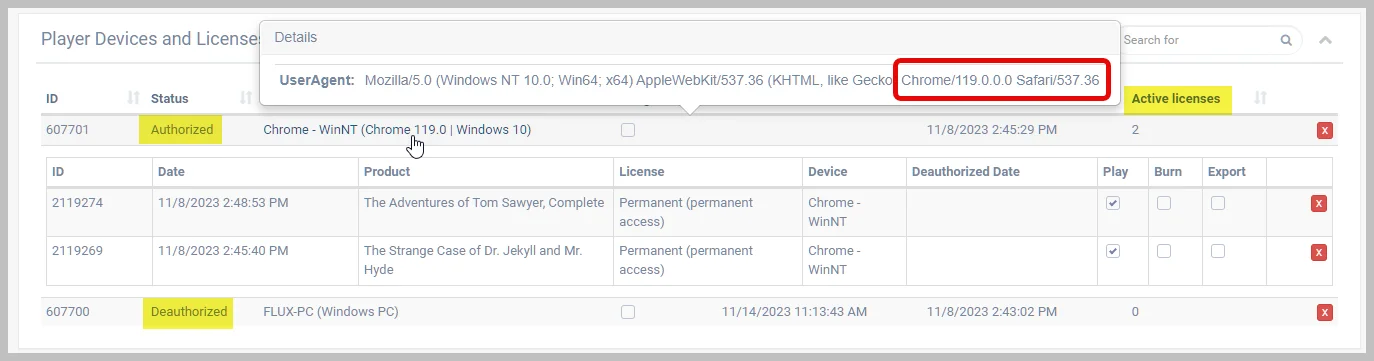
The order should be disabled and Flux Player apps deauthorized prior to issuing a refund.
Disabling the order will prevent the user from acquiring any new licenses, but it does not revoke licenses previously acquired using the Flux Player apps. To revoke those licenses, the Flux Player apps must be deauthorized.
*Note: Disabling an order will disable access to all content in that order.*
To Disable an Order:
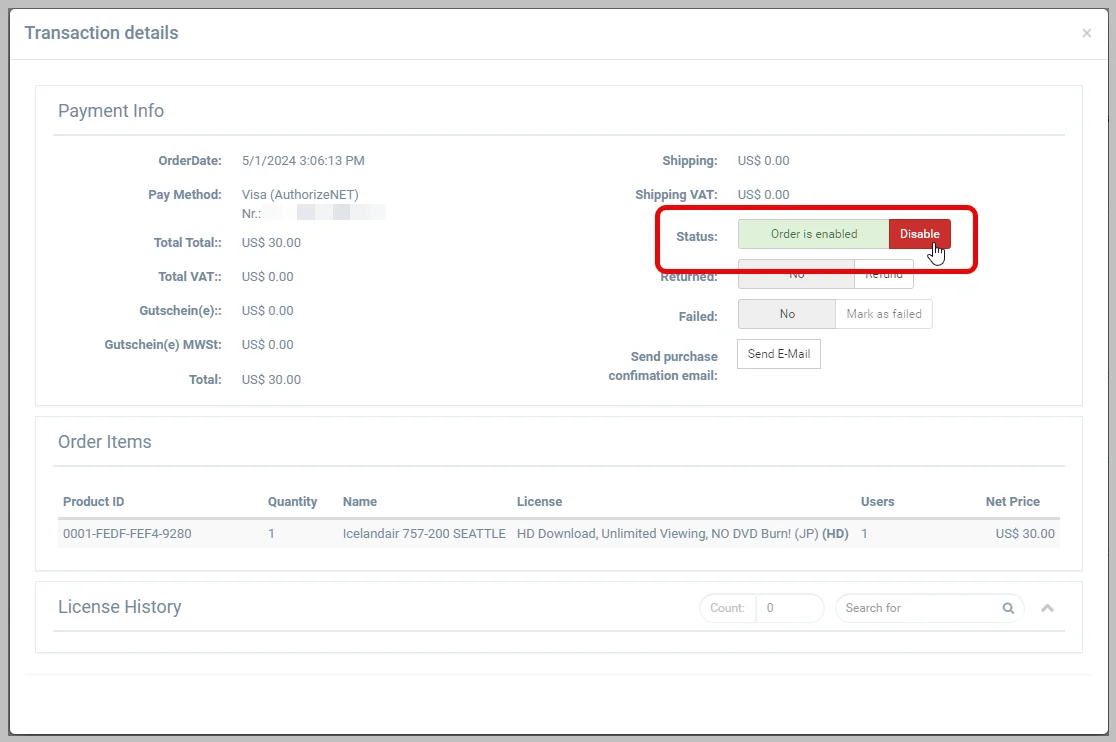
The order should be disabled and Flux Player apps deauthorized prior to issuing a refund.
To Refund an Order:
Upon successful processing, the order amount will be credited to the payment method used and a credit memo will be issued.
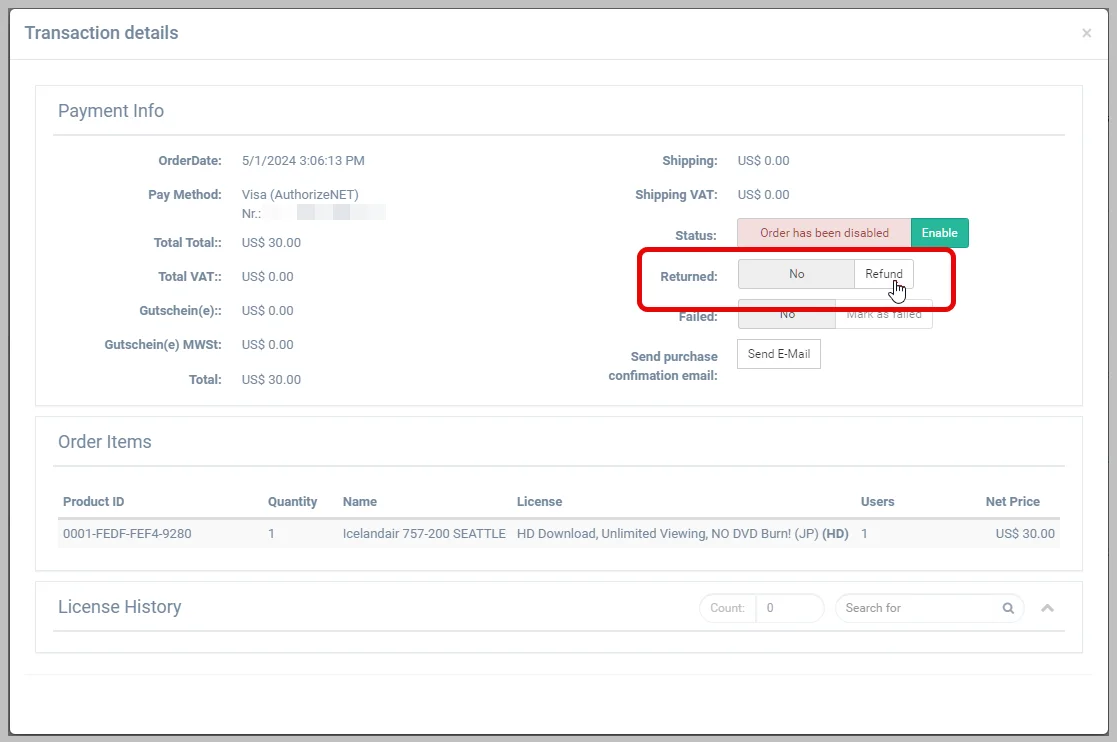
*Note: If you have not set the necessary permission to allow refunding or you use a third-party shopping cart or custom integration, you will need to issue the refund through your payment gateway terminal.*