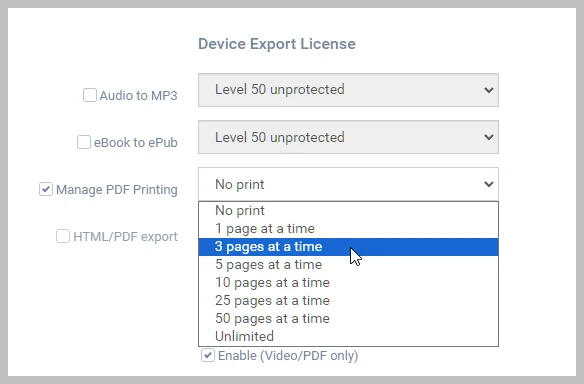PDF
FlickRocket supports eBooks in both ePub and PDF formats. Generally eBooks that are heavily text-based such as novels provide a good user experience in ePub format. Technical publications or eBooks that contain photos or illustrations should use the PDF format.
The PDF format offers several ways to enhance the user experience and we recommend creating your PDF with a linked table of content, bookmarks, and page numbering. See the blog article on preparing your PDFs for more information.
For the most robust security, we recommend restricting print capability. You can restrict printing by setting the PDF permissions or by using a custom license. If you do not use a custom license with the Manage PDF Printing
enabled, you should secure your PDF before uploading by setting the PDF permissions to not allow printing and changes. FlickRocket will use those permissions settings to determine the usage rights. See the blog article titled How to prepare your PDF for maximum security for more details.
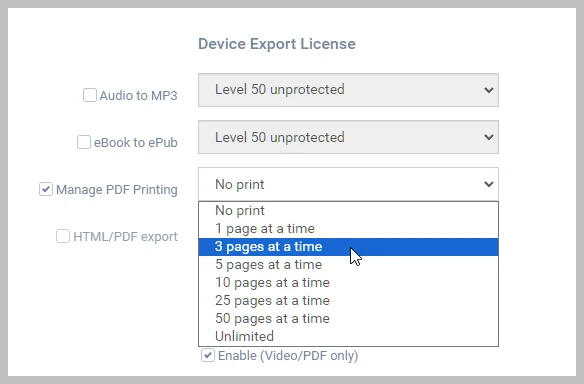
All of the information except the Product ID and whether the content is DRM-protected can be changed later.
To create an PDF product
- In the FlickRocket admin, go to Products>All Products
- Click the New Product button
- Select PDF from the Product Type dropdown list.
- Enter a Name for the product
- Enter a Version or SKU if you have that information. It can also be added later.
- Add any Comments you may want to store with the product. (Only admin users will see these comments.)
- Enter the Public Name for the product. (This should typically be the same as the product name in the General section, but it can be different.)
- Enter a Public Description of the product. (This product description will appear in your shop and the players.)
- The Text for purchase email is optional and can contain text that will be included in the order confirmation email. (This is only available when using the FlickRocket frontend. It is not functional for 3rd-party shopping carts.)
- Click Upload to add an image. This image will show in the shop and the players. This image is important for quick product identification and your branding, so you should not skip uploading an image even if only to be replaced later. The image file should be at least 600 pixel resolution. 1024 x 1024 is a good resolution, but is does not have to be square. It is more important that your images sizes are consistent.
- The Search Engine Optimization (SEO) is optional, but it is important to add this information to attain the highest search position. Mozilla has a great guide for beginners learning SEO at https://moz.com/beginners-guide-to-seo.
- In the License Assignment section, select a license and click Add. Then select a Price Model from the dropdown list. (Repeat if offering multiple licenses with differing options at different price points.)
- If you have created categories for your shop, select the desired Category and click Add. (Repeat if the product should be assigned to multiple categories.)
- Leave the Domain Assignment set to All Themes unless you have added more than one theme to your shop.
- Leave the Group Assignment set to the default values unless directed otherwise. Groups are used for shop, subscription, and access group content distribution methods.
- The Meta Information section options will vary depending on the product type. No information is required for PDF products.
- If you have set up Attachments, you can add them in this section. Attachments are used to provide supplemental non-DRM protected files such as docs, spreadsheets, and PDFs to the end user. For example, a personality assessment might include a PDF attachment on intrepreting the assessment results.
- The Attribute Set section is not required for SCORM packages and is typically used when offering items such as T-Shirts where size and color must be specified.
- The Availability section controls when the product will display in the shop catalog. It does not affect content obtained by unlock codes, third-party shops, list import, or manual order entry. The exception is when Enable Pre-Order is selected. That option will prevent access to the content until the release date via web player and player apps.
- The Tax Calculation section is optional and requires purchase of the TaxCloud app and subscription to that third-party service.
- In the Advanced Options section, there are the following options:
- Availability - The Web Player should be enabled to allow access using a web browser.
- GTIN - This field is optional and can be used to add product codes for UPC, ISBN, EAN, JAN, and ITF-14.
- Supplier - This is a special feature to help supplier maintain component inventory for products. It is optional and would rarely be needed for SCORM products. You can select the supplier if you have purchased the app and set up the feature.
- Catalog - Enabling this option removes the product from the FlickRocket shop catalog and creates a "secret" link to purchase that product. It has no effect on third-party shops.
- Click the Upload content button at the top or bottom of the page.
- Browse to the PDF file or drop it on the download window.
- The Preview option allows uploading a small except from the eBook for the customer to preview before purchase.)
- The Settings option allows:
- If you are uploading for the shop owner, you can enable this option to send upload and content ready notifications to the shop owner. Otherwise, those notices are only sent to the user that is logged in during the upload.
- The content can be automatically added to the account that is logged in during upload. This avoids having to make a test purchase or manual order to test the content.
- Click the Upload Now button.
- Click Save to save and close the product.
The PDF is then uploaded to the server, checked, and placed in queue to be uploaded to the Content Distribution Network (CDN). You will receive one email to acknowledge receiving the upload and a second email when the content is ready on the CDN.
Best practice is to check the product on the support platforms before release. You can review the content in the browser-based Web Player by editing the product and clicking Preview at the top of the page.