If a shop is not live, the reason is typically a missing setting. Below are the most common issues and explanations what you can do to solve them.
First, check your Flickrocket usage type under Company→Settings→Company. In the advanced section, you can see your personal Flickrocket usage type you have sign up for. There are three options:
Only the first option activate the Flickrocket shop system and expect a payment service. Option two and three do not need a payment service and show no shop.
Every shop needs to have a payment system which is used to charge customers. A shop owner needs to select at least one payment systems, which is done in the admin interface under Company / Settings / Payment settings.
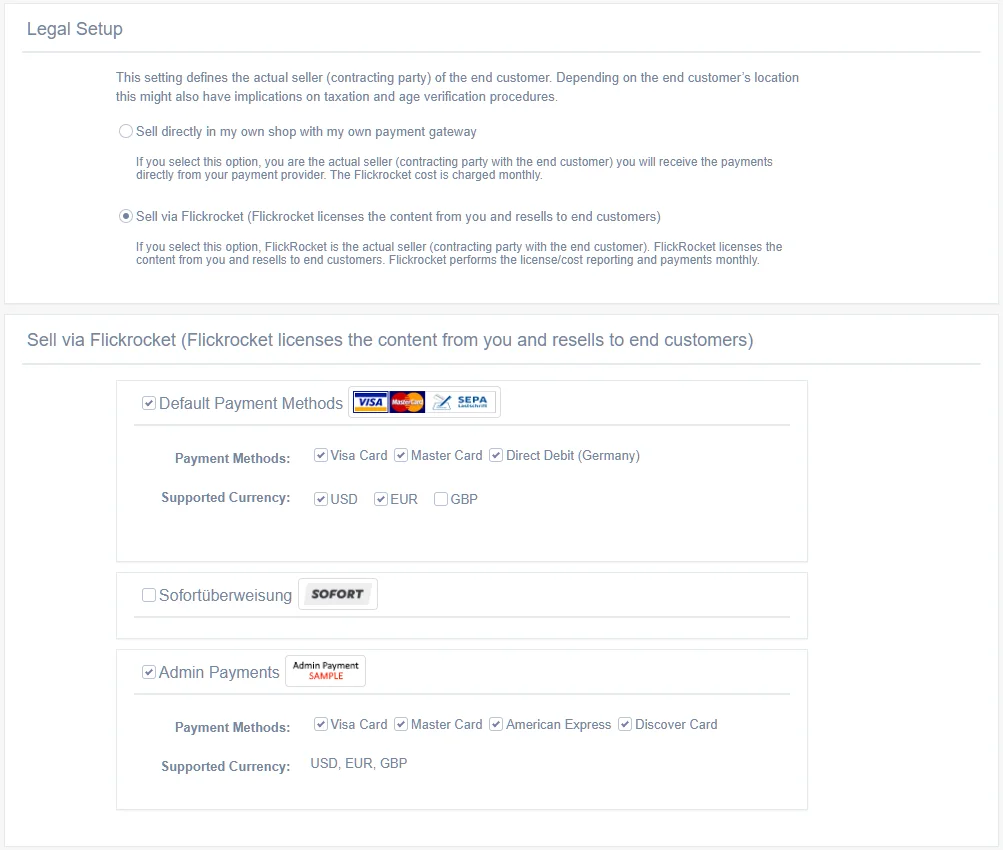
Typically, a payment interface is pre-defined and others can be added via the app store using the following link:
If you are not using Flickrocket for payment processing, you will need to have an account with the payment system you are using.
Each shop needs to enter full and correct company details (name, address). This is required because this information is listed in the shop and the sales confirmation data, which is a legal requirement in most countries.
The company data can be entered under Company -> Settings -> Company data.
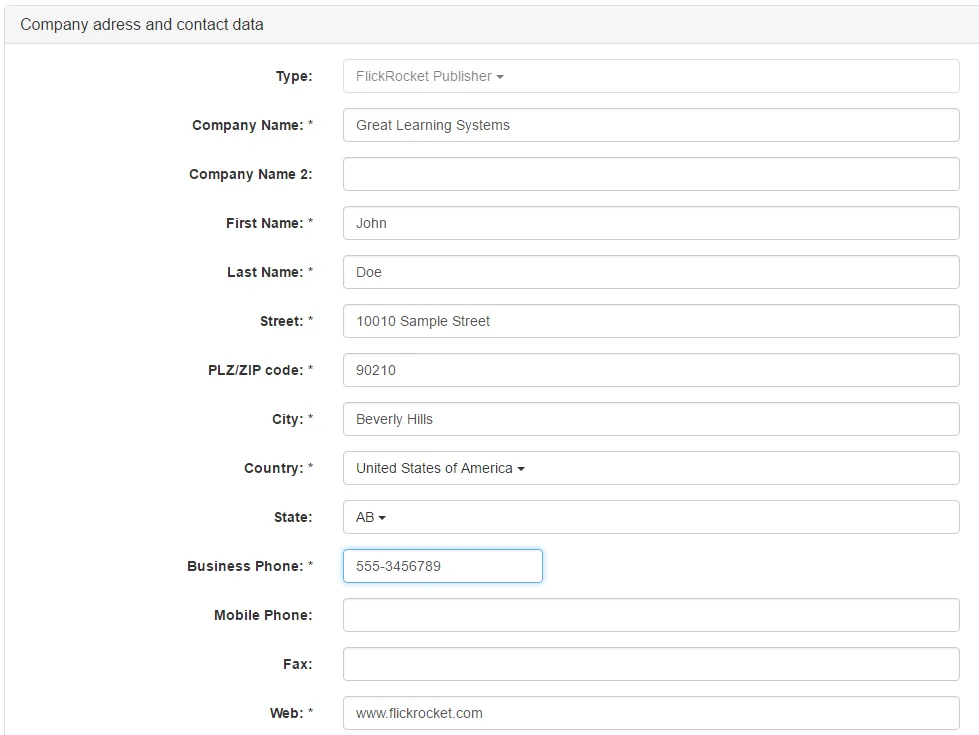
Shop accounts can become disabled for a number of reasons, as listed below. If you think this is wrong, or you have solved the problem, you can contact Flickrocket at info@flickrocket.com and ask for a review of the account status.
Reasons for disabled accounts:
Shops can be restricted from public access be switching it to “Limited access mode”. After doing this, only admins can access the shop after logging in. This is most often done before the launch of a shop to prevent end users accessing the unfinished shop.
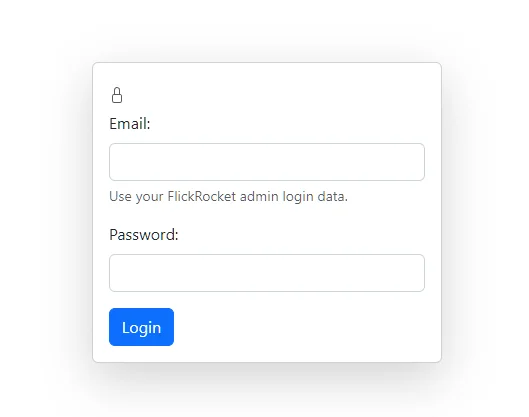
The “Limited access mode" can be enabled/disabled in the admin interface under Frontend/ Domains/Themes / <theme> / General Settings.

Every shop needs to offer products for sale. Products are created and uploaded in the admin interface under Products->All Products.

The product list also shows the current status of your products. If set up correctly, it should show a “Live” status.

Please note that only using Flickrocket’s sample products (Type:Shared) will still lead to the “No products” warning.
Every shop needs to have products configured to go live. Besides the creation of the products, the following required settings are mandatory.
Products which not appear in the shop show this "Not Live" warning, hover with the mouse over it to get more details.

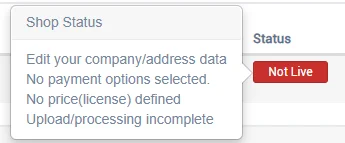
The same information appear on the product page at the top.
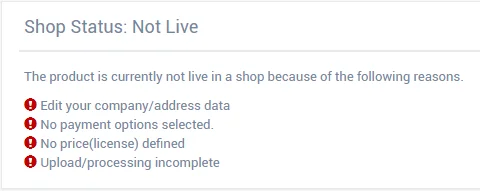
Every product needs to have a price for which it is sold.
For digital content, the price is bound to a license which defines what the customer may/can do with the content (e.g. 24h rental, permanent access, etc.).
For digital products, variable products or products with multiple options, multiple prices can be assigned.
Prices are defined in the settings of the product.
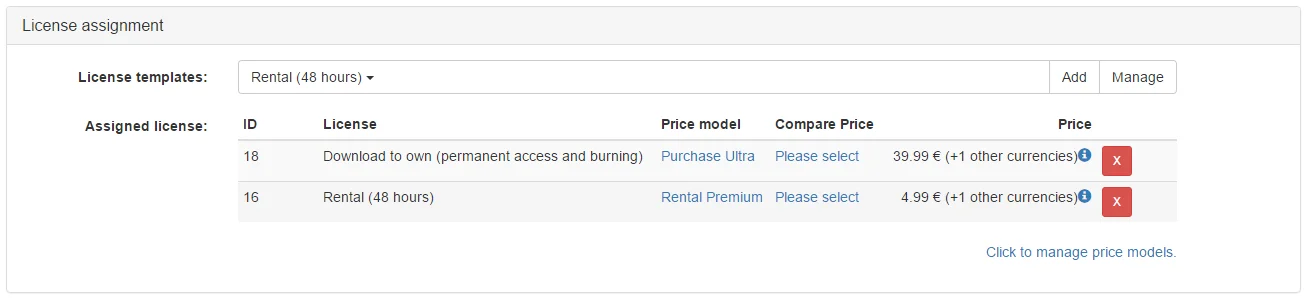
Digital products such as video, audio, packages, e-books, etc. can only become active after the content has been uploaded and the server side processing has finished.
The web upload tool is available on top of the product details page. Click "upload content" to open it.
The upload/processing incomplete message means that either no content was uploaded or that the uploaded content was not processed yet.
When an uploaded content completes processing or an error happens, you will receive an email notification with more details.
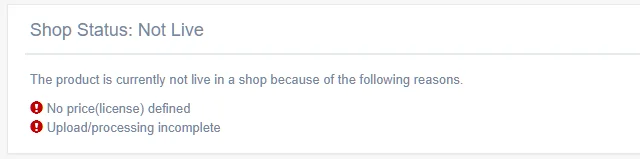
Products can be set to a release schedule like “Do not make available”, “Make available at certain date” (with or without pre-order capability) or “Make available immediately”.
Products are only available if the release schedule is set to “Make available immediately” or “Make available at certain date” if the date is in the past or pre-order is active.
These settings can be changed in the product settings.

If you have defined physical products, you also need to define the shipping prices. This is done in the admin interface under Products → Prices → Shipping Prices.
Note that the product weight requires a shipping model that includes that weight. If the product weight is 300 grams and there is no model with this weight, the product will not appear in the shop.

Every product to be sold needs to be assigned to one, multiple or all themes. Without this assignment, the product doesn’t show up in the shop and cannot be sold.
The theme assignment is done in the admin interface in the product settings. In general, the setting is correct set by default.

Every shop needs to be linked to a domain with a theme. The domain can either be a numeric FlickRocket domain (e.g. 12345678.flickrocket.com), a vanity domain (e.g. myshop.flickrocket.com) or a custom domain (www.myshop.com).
If no domain/theme is configured, this can be done in the admin interface under Frontend → Domain/themes.
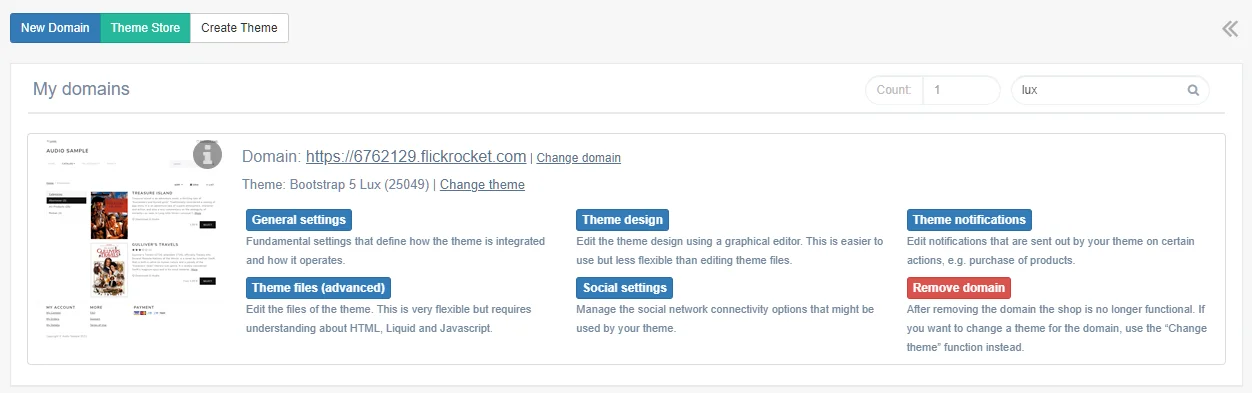
Every shop of a restricted company (e.g. selling age restricted content) needs to be linked to a non Flickrocket domain with a theme, such as "www.mydomain.com" or "shop.mydomain.com"
A restricted shop with a Flickrocket domain show this message:
Presenting restricted content under a 'flickrocket' domain is not allowed. In case of restricted content, it is necessary to use a custom domain.
If no custom domain is configured, this can be done in the admin interface under Frontend →Domains/themes → Change Domain
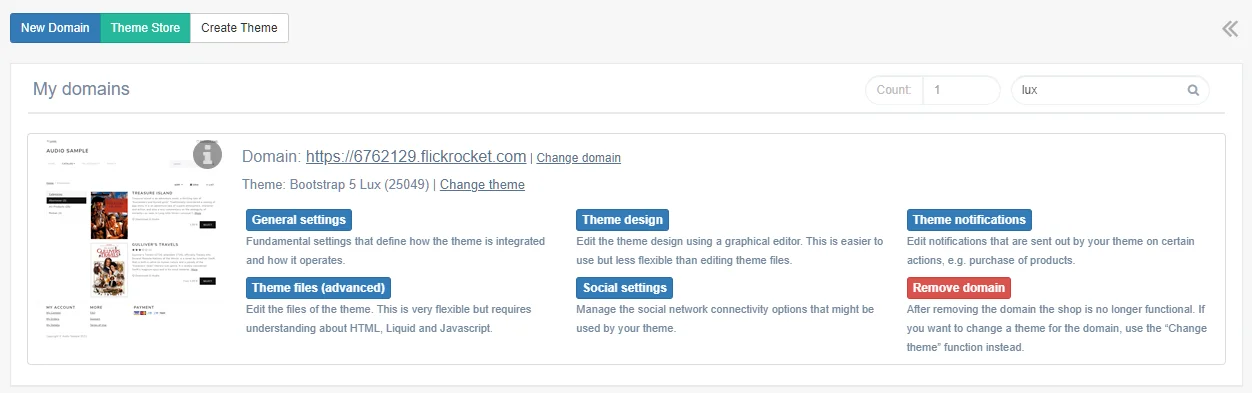
For more information about using custom domains, see the following link: