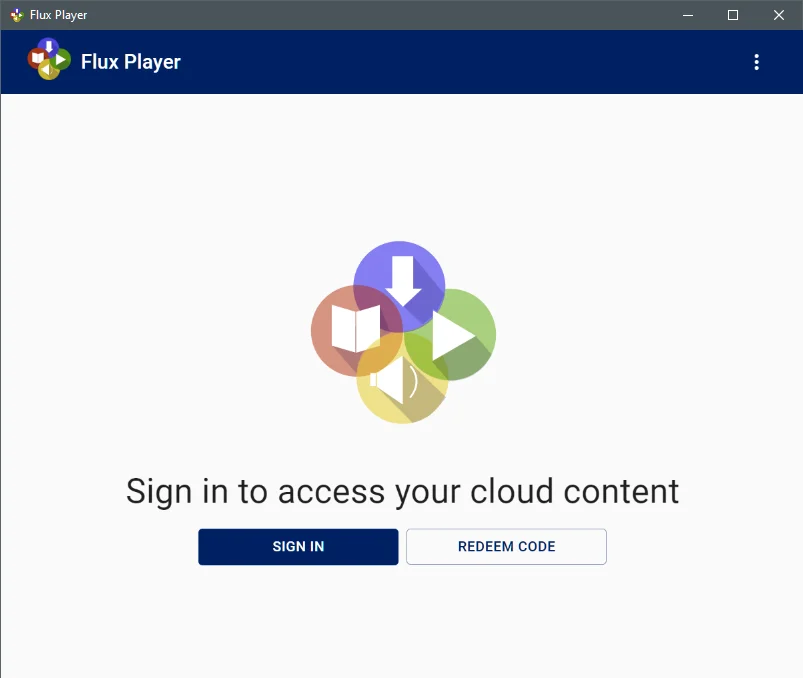The option can be found in the 'Products' menu.
This feature allows for the distribution of content without the need for purchasing it in a shop. Each code represents one or multiple products, along with a usage license. When the code is redeemed, the content will be added to the user's account (creating an account is part of the redeem process). After redemption, the code is no longer useful for the user. To access the content on another device, the user must use the sign-in data (email and password) from the account creation and sign in directly.

To open the code generator, click on 'Create Codes'. Use the filter and search box to find previously created code batches or individual codes that you can edit.
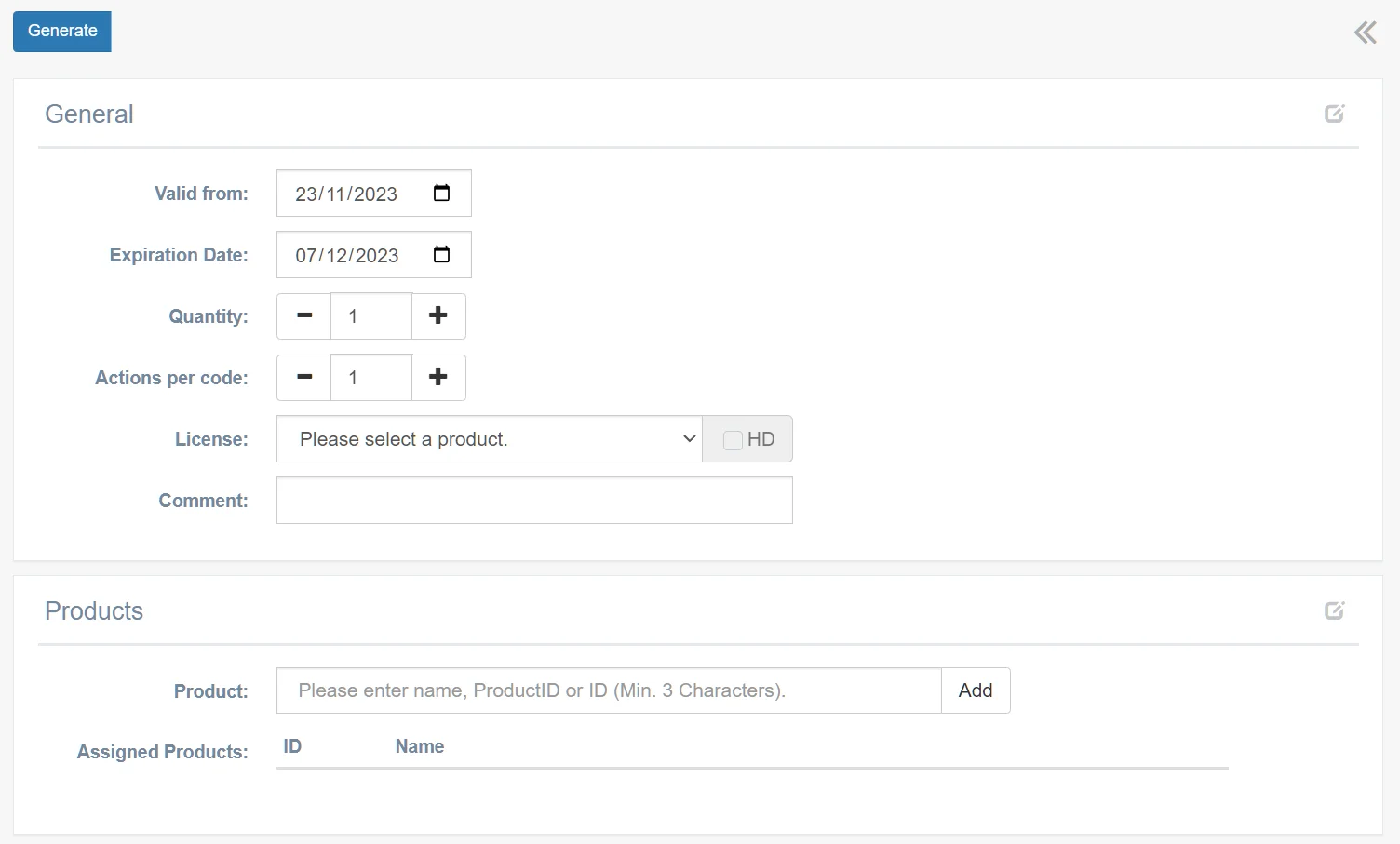
Before you can generate codes, you must choose at least one product and select a license of your choice. Select a product from your catalog and click “Add”. Multiple products can be added.
If your content is an HD video, remember to select the HD checkbox for the chosen license.
Also check the expiration date, by default the code becomes invalid two weeks after creation.
The product(s), license, quantity, and actions per code, cannot edited after the code was created. Only the "Valid from" and "Expiration date" and end date can be changed later.
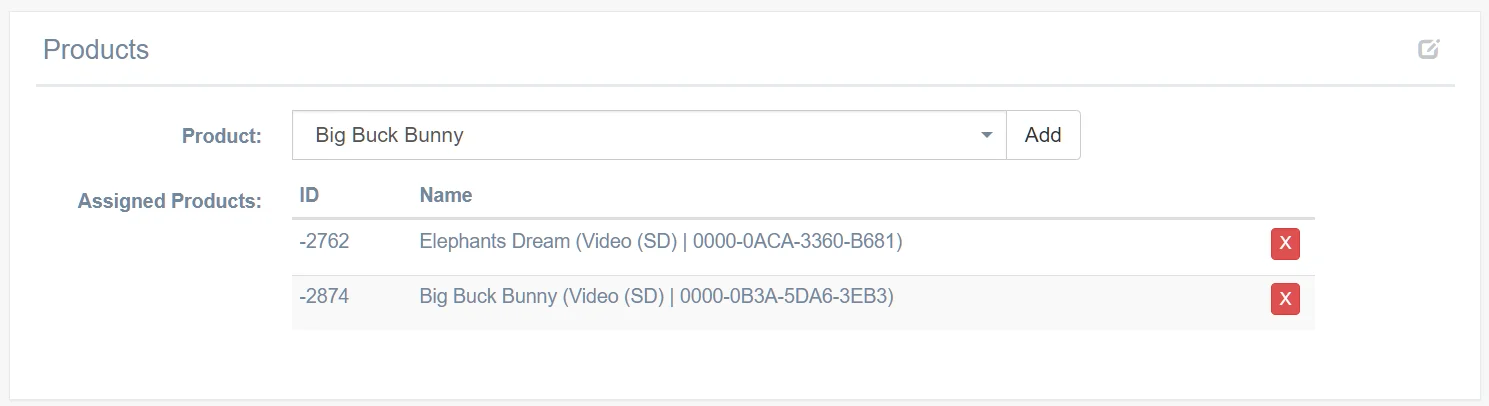
After clicking “Generate” a popup box appear which allow you to download a text file with the name “codes.txt”. It includes all codes as a simple text file, with line breaks after each code.
You can download the codes anytime later from the list of your unlock codes.
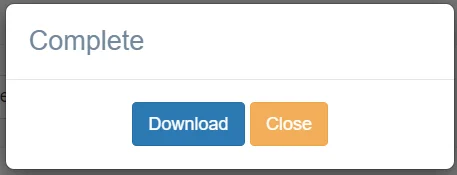
After the codes are generated, the details only allow editing the start and end date or to disable the complete code batch. The actions per code can only be edited individual for a specific code.
In the Codes table you can see if a code was used and by whom (first name, last name, email).
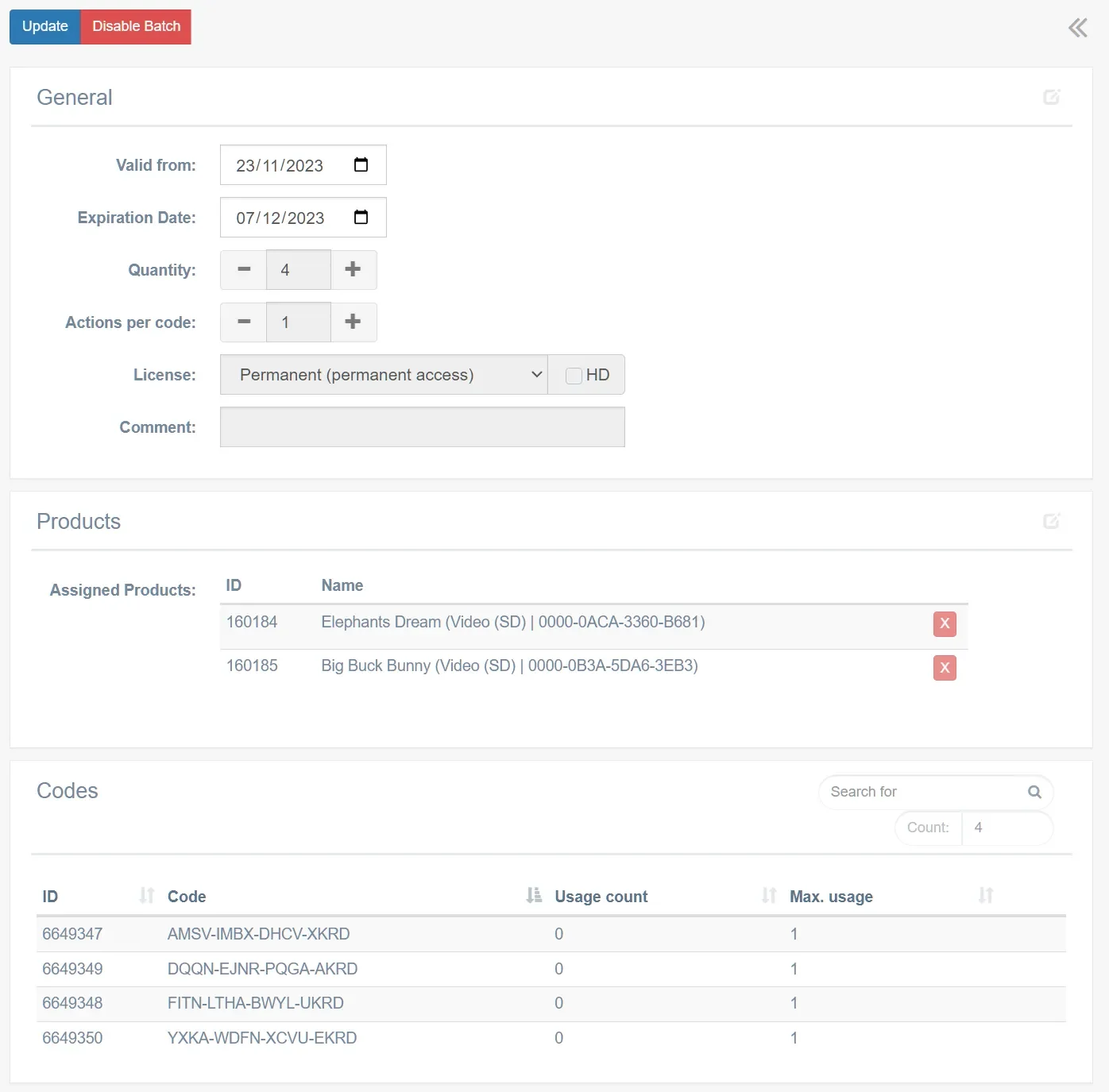
To edit the actions for a specific code, click “details”, then “Click here to Change” and enter a higher number of actions. To find the code, you can use the search field in the codes table or the general search field from the main view.
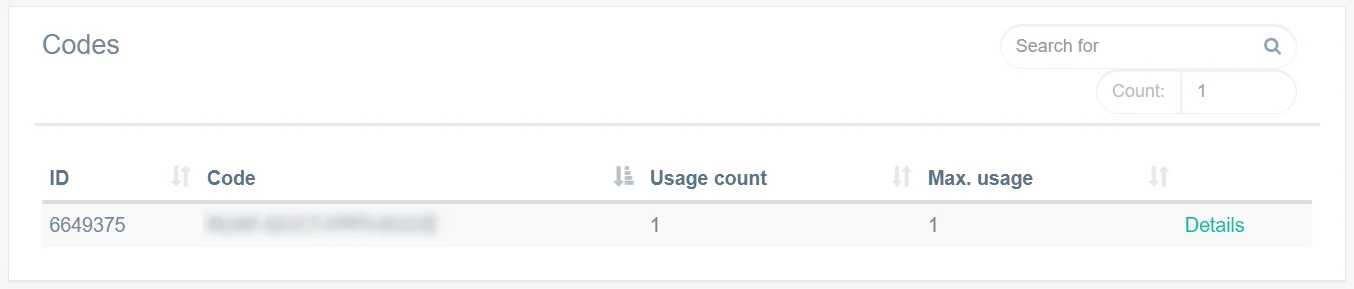

The codes can be redeemed in the shop or directly in the FluxPlayer. The Player can be downloaded from the shop page.
<Your shop domain>/unlock
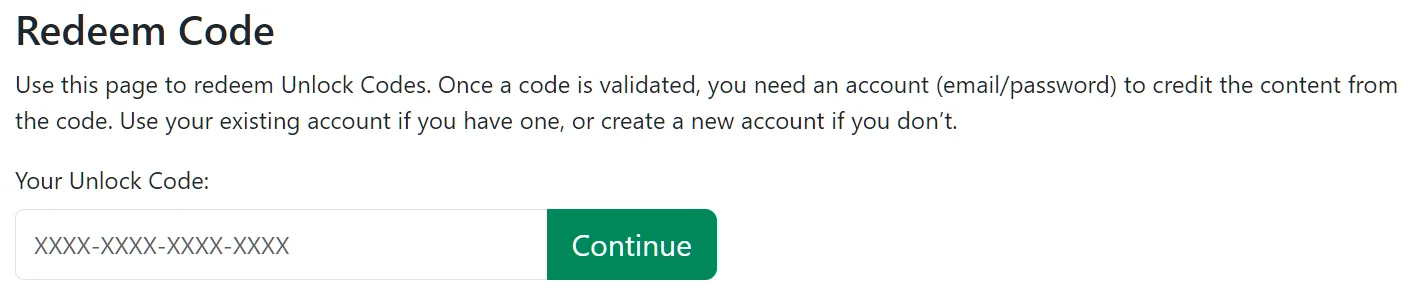
<Your shop domain>/player
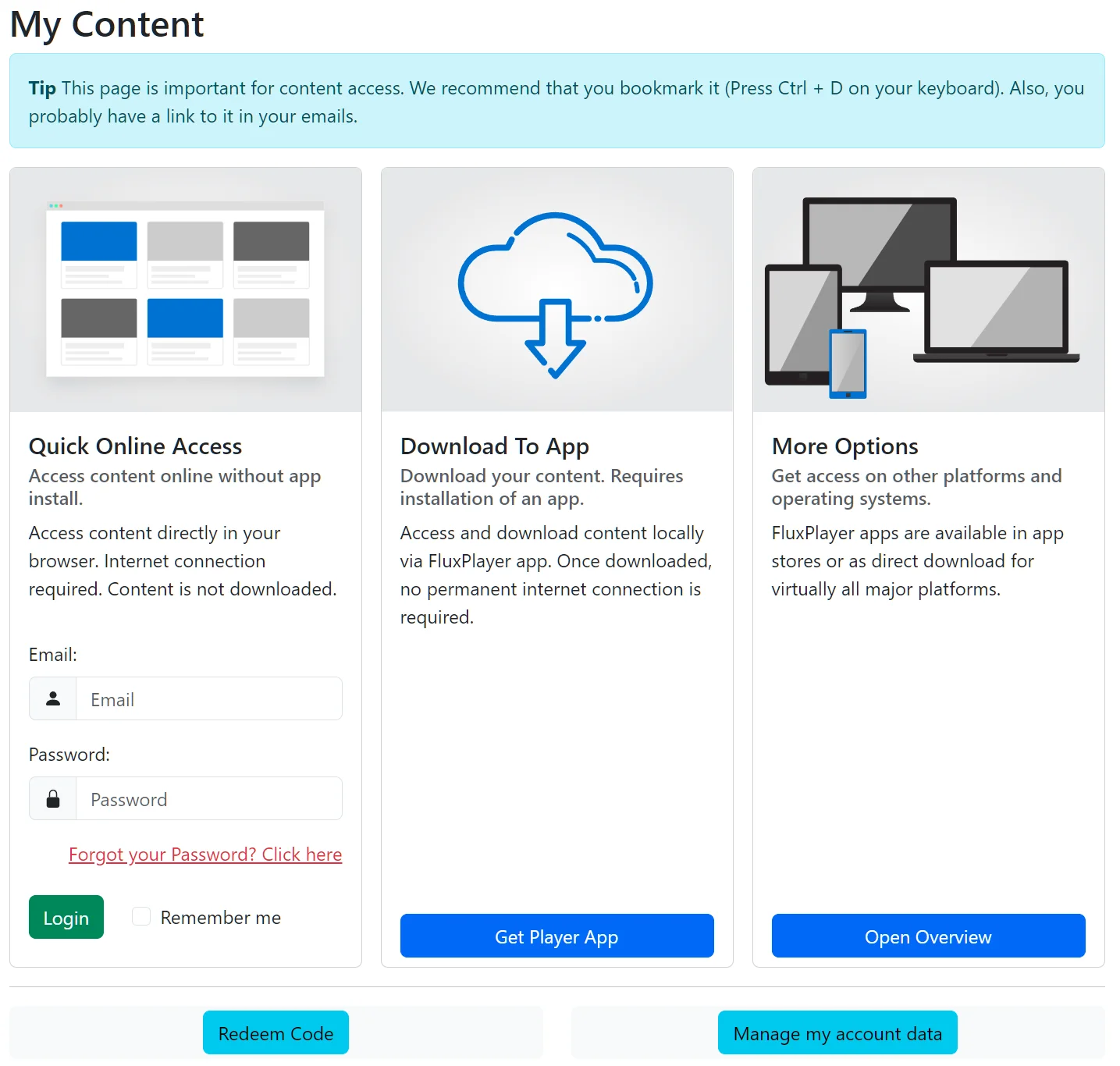
In the FluxPlayer the redeem code button appear direct on the start screen. If the user has already an account, the option must select from the menu in the top right corner (three dots).