Once you have uploaded your content and made all settings, your shop is ready to go. You see the current status on the first page after you login.
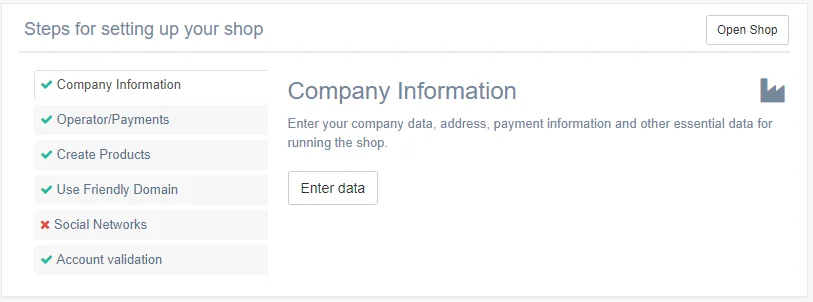
By default, FlickRocket creates your own unique numeric sub domain, such as 1234567.flickrocket.com. If you want to change the settings, you need click on the underlined links or go to the Shop -> Themes menu.
To manage Themes and Domains, it is important that you understand what a domain and a theme in the context of Flickrocket actually is.
Domain(s): A domain defines how to access the store. After signup, Flickrocket automatically creates a numeric domain such as “1234567.flickrocket.com” under which you can reach your shop. you can change this domain to a vanity domain (e.g. myshop.flickrocket.com) or your own domain (e.g. shop.mydomain.com).
You can have multiple parallel domains with identical or different content and different themes.
Theme(s): A theme defines the look & feel of a shop which includes all communication with customers such as sales confirmation emails, etc.
Flickrocket includes pre-defined themes but you can also create your own theme (either from scratch for based on an existing theme).
A theme is always linked to exactly one domain.
You can manage Domains and Themes in the Shop -> Themes menu.
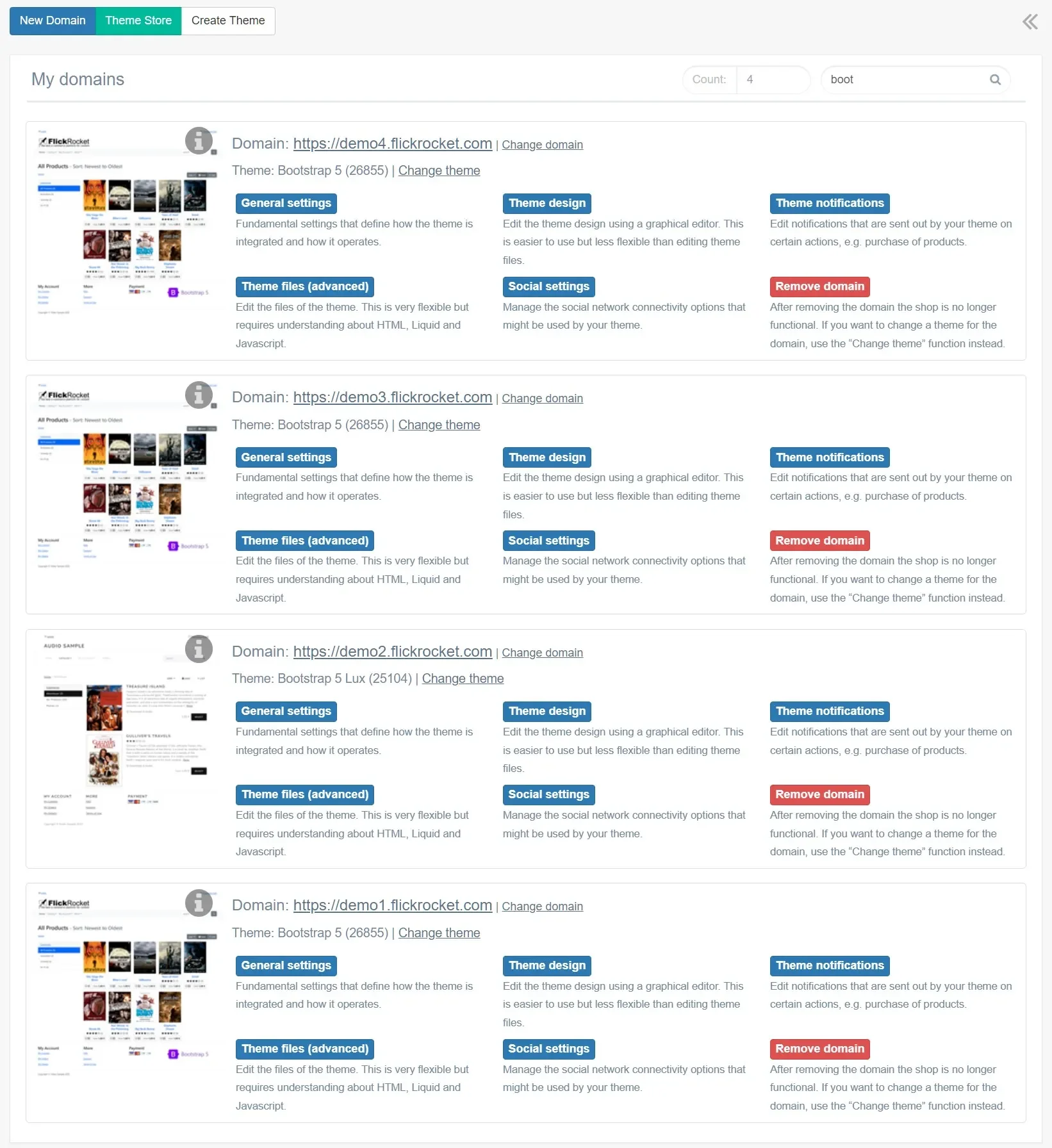
You see a list of themes and their assigned domain and can do the following:
By using the ‘Integration Settings’ you can make fundamental settings for your theme and domains.
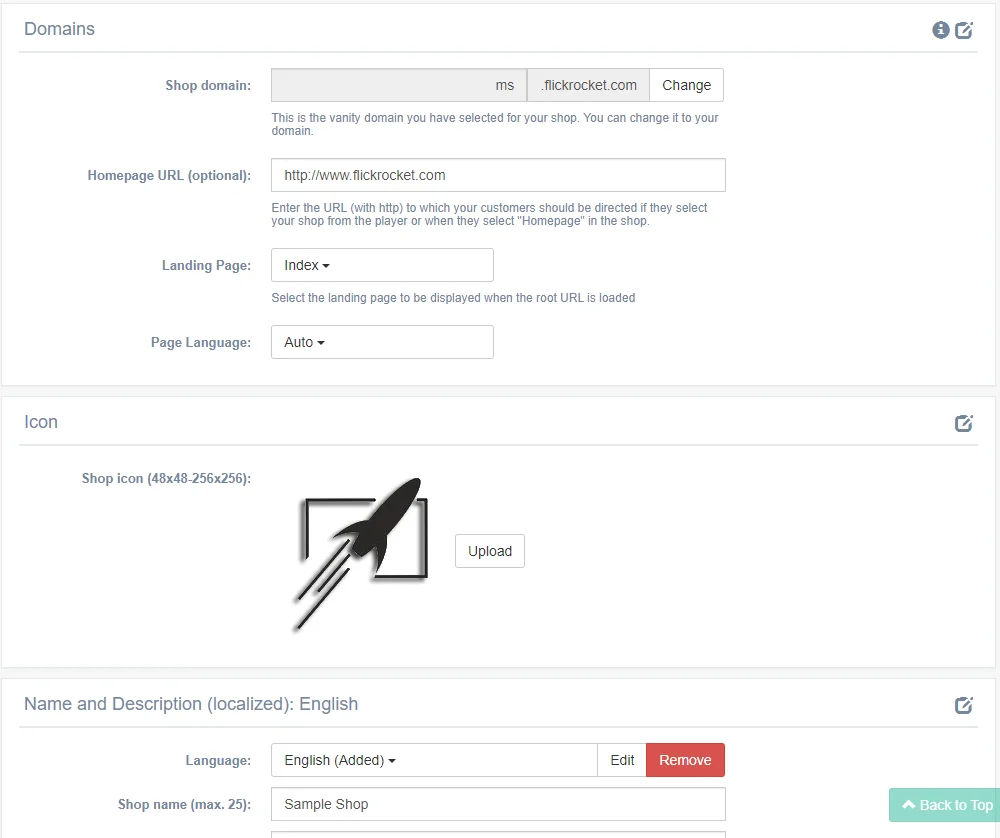
This is the domain (URL) under which customers can access the shop.
This is the domain (URL) under which customers can access the e-copy (unlock of content via code) functionality.
This is the domain which can optionally be used to handle the content access functionality separately from the shop. If specified, the shop will automatically forward customers after a purchase to this domain for accessing the content. Also the purchase confirmation emails will link to the access domain. Large organizations may use this to reduce the shop server workload and decouple access from shop traffic.
If you operate a related homepage/website separately from the shop, the URL of the site can be entered here. Depending on the theme, the shop will then display a link to this URL.
The shop icon is as favicon for the shop and whenever the shop is displayed in the players, etc.
The shop category may be used by FlickRocket shop listings or content discovery systems.
This name is used as the headline for the shop, when linking from players to the shop and in content discovery systems. It should be kept very short (max. 15 characters) for best SEO results.
This description is used in the shop itself, when linking from player to the shop and in content discovery systems. It should describe the shop content and be kept short (max. 30 characters) for best SEO results.
The following tags are primarily used from search engines such as Google or Bing when indexing the shop.
Used to override the shop generated title tag on the shop’s main page. Browsers display it as tab text.
Used to override the shop generated description tag. Search engines sometimes use this as preview text for search results.
Used to indicate relevant keywords for the shop. Not displayed anywhere nor used by Google or Bing but may still be useful for some software indexing the shop.
This message is displayed to users if the shop is in “limited access to admins” mode (see below for details)
Every webshop may include the how it works function which allows potential customers to go through process and make sure the content on their computer or device by using this feature you can define project license is offered as free sample.
The project to offer as free sample
The license which is issued for the free sample content
If this function is activated, the shop can only be used from admins after authentication via email and password. Without authorization, users will only see the localized message defined above.
Here you can enter your Google Analytics ID and activate the E-commerce Tracking.
The content of this field is inserted into the header section of the shop pages. It can for example be used to authorize yourself as shop owners to Google Webmaster Tools and Bing Webmaster tools (use meta tag authorization method) to get the code you have to enter here.
The content of this field is inserted into the body section of the shop pages. It can for example be used to insert code code allowing tools like Google Analytics to analyze your shop.
The “Edit Design” function enables you adapt existing templates to match your site’s design. As an alternative to “Edit HTML” it offers less flexibility but it very easy to use (does not require programming skills) and you immediately see the results of your changes.
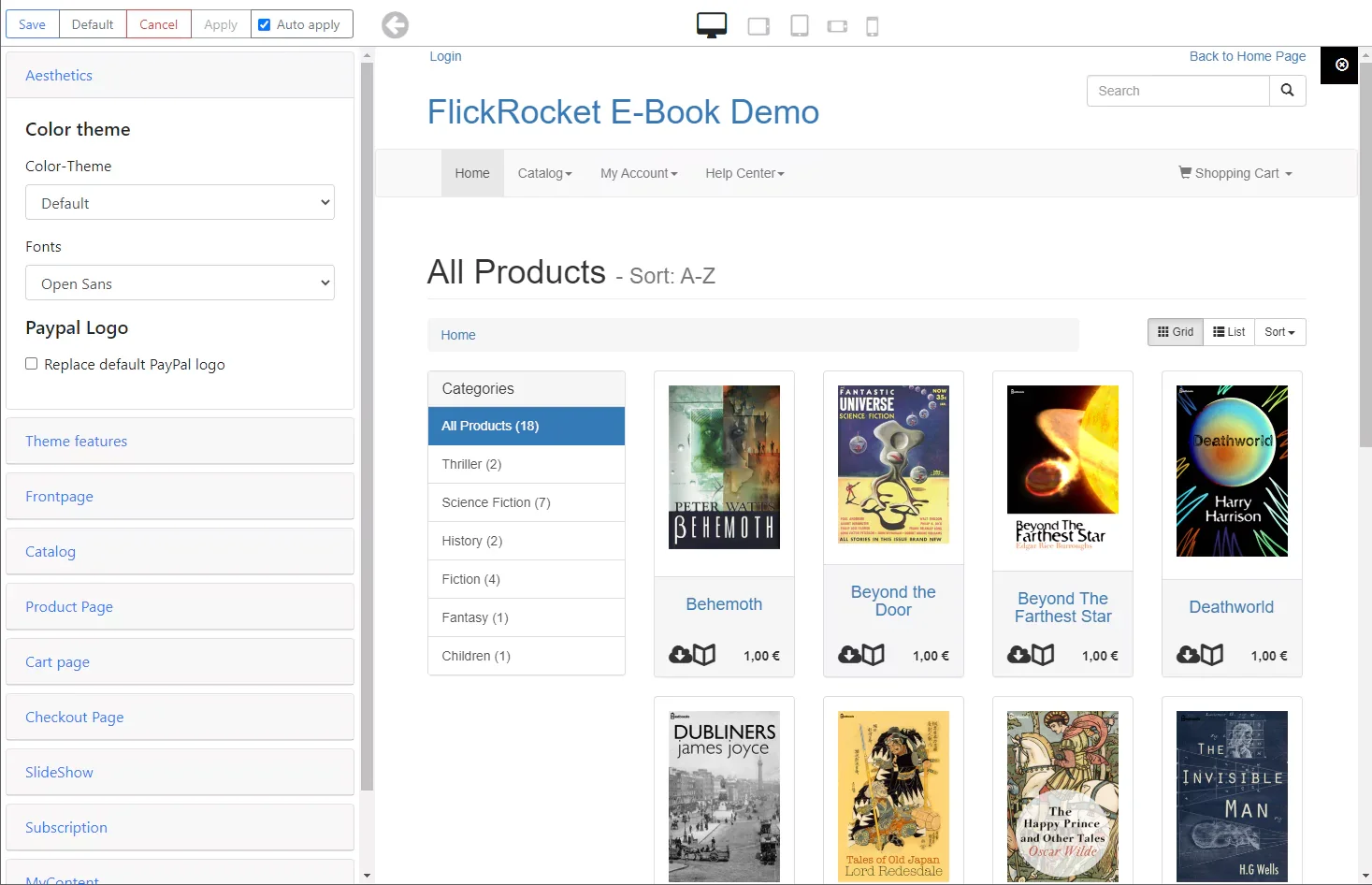
To edit the design you simply need use the overlay (show in the top left in the picture before) and can set different colors, fonts and enable and disable elements.
The “Edit HTML” function enables you to customize the complete communication of the shop with customers. This includes editing the HTML of the shop to match you individual design goal as well as customizing any email the shop sends outs.
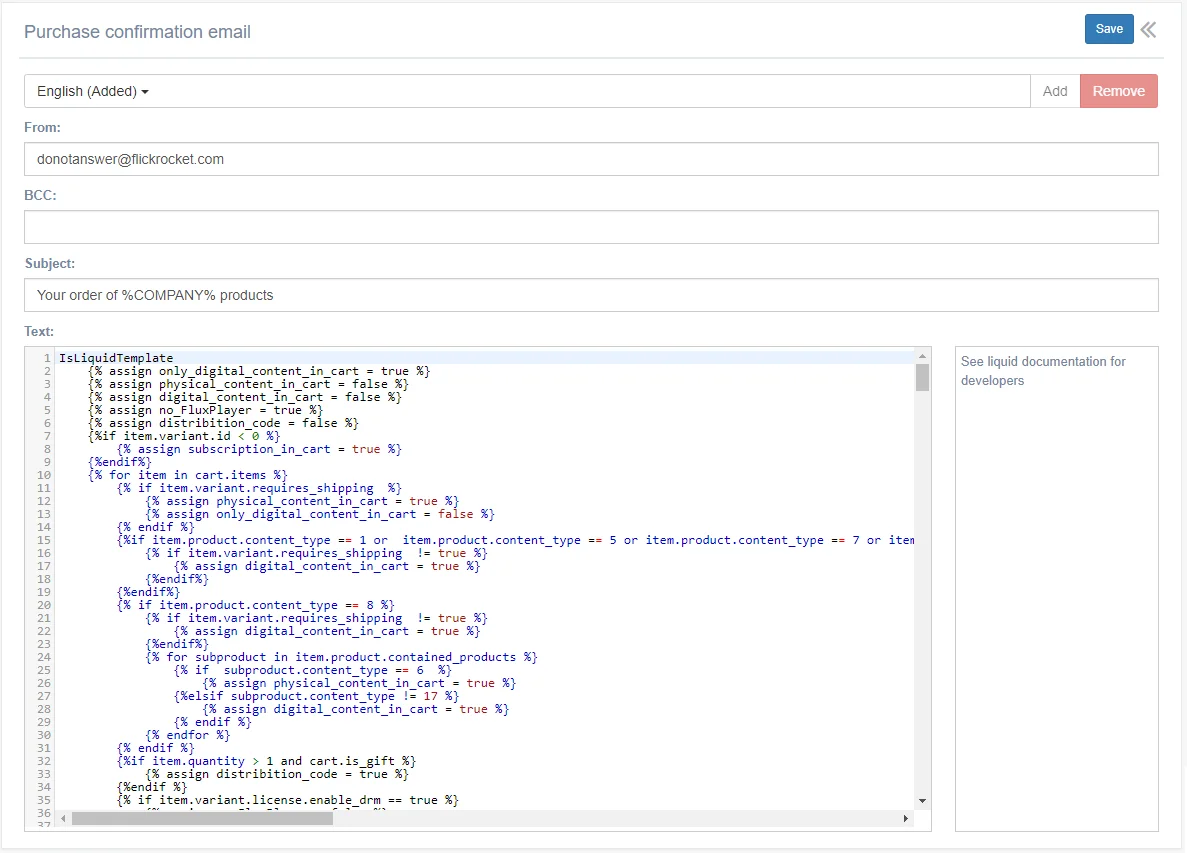
Each template can be different per language. If a language is not defined, the system will use the English document.
The system will automatically insert runtime data (e.g. name of the customer) at the places defined by variables.
The following is a list of the different HTML documents you can edit.
As the other email templates is an HTML or plain text template which will be embedded into the master email template when sent out.
It needs to have a few variables in which FlickRocket will embed the various elements for the confirmation email.
Please see below for a description on the various variables:
|
%FIRSTNAME% |
Will be replaced by the given name of the person who is purchasing the movie. |
|
%LASTNAME% |
Will be replaced by the family name of the person who is purchasing the movie. |
|
%COMPANY% |
Will be replaced by the name of your company |
|
%CUSTOMER% |
Will be replaced by the name and address of the customer ordering the items from you |
|
%VENDOR% |
Will be replaced by the name and address of your company |
|
%INVOICE% |
Will be replaced by the basic invoice information. This includes the items ordered with individual and total pricing as well as tax information (where applicable). |
|
%ORDERID% |
Will be replaced by the unique order ID for this purchase. |
|
%DATE% |
Will be replaced with the date of the order |
|
%PAYMENT% |
Will be replaced with the form or payment, e.g. credit card or PayPal and some data regarding the form of payment (e.g. PayPal email address or last for digits of the credit card number) |
|
%INVOICENR% |
Will be replaced by the unique invoice number for this purchase. |
|
%SHOP% |
Will be replaced with a direct link to the ‘My Movies’ section of your FlickRocket web shop. The user can use the ‘My Movies’ section to access the movies he purchased or rented. |
|
%SUPPORT% |
Will be replaced with a direct link to the support section of your FlickRocket web shop. The user can use the support section to request support regarding problems with the movies he purchased or rented. |
These settings control the interaction of the shop with social networks. They are purely optional but it is recommended to use them for a better experience.
This setting defines the target link and graphic when a customer shares his experience with a shop item via the player on his social network.
The default option guides the user to the Details page of the shop item within the FlickRocket web shop using the theme the customer has purchased the item.
This option enables setting the target link to a third party website. FlickRocket will add the Project ID of the shop item to the link so that the 3rd party website may choose to navigate to a specific page for the title to deliver data about the shopping item for the social sharing of the customer.
This option enables setting the target link to a third party website. FlickRocket will add the Version of the shop item to the link so that the 3rd party website may choose to navigate to a specific page for the title to deliver data about the shopping item for the social sharing of the customer.
The social connections entered here are displayed in the shop and allow the customer to follow your social channels.
If active, customers can sign-up to your newsletter. You can send newsletters by using the send-out function under marketing (see details in the chapter send-outs).
If you have a Facebook page, enter it here. It typically looks like https://www.facebook.com/flickrocket.
If you have a Twitter account, enter it here. It typically looks like https://twitter.com/flickrocket.
If you have a Youtube channel, enter it here. It typically looks like https://www.youtube.com/user/flickrocket.