This quick guide explains the basic function of the Flickrocket Digital Distribution (DRM) plugin for BigCommerce.
The extension requires the following to be installed:
The FlickRocket plugin for BigCommerce is installed by using the BigCommerce marketplace.
First Use
Before you can use the app, you need to connect it to your Flickrocket account. you can either create a new account or use an existing account.
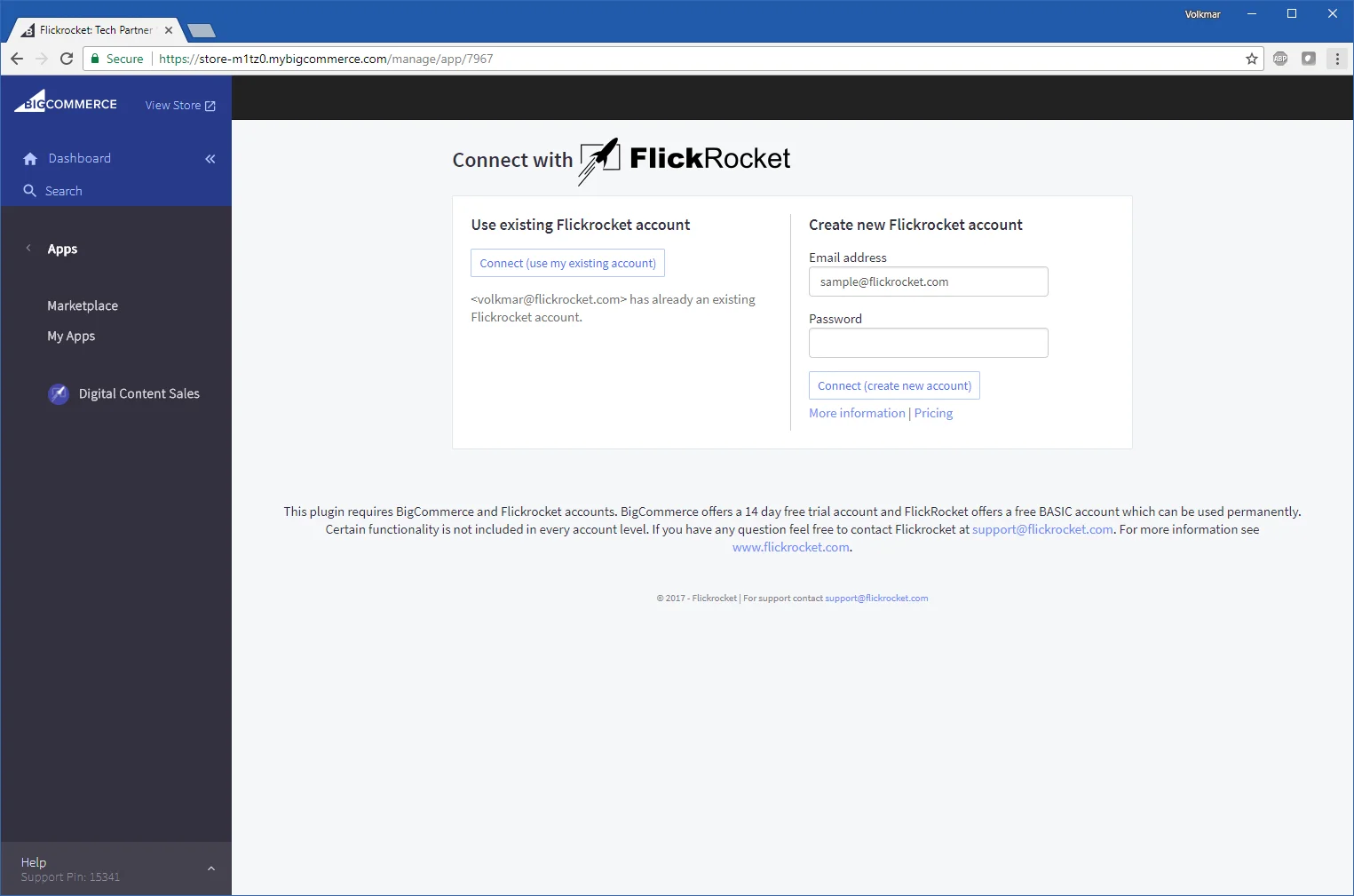
The general settings are configured under Apps / My Apps / Digital Content Sales.
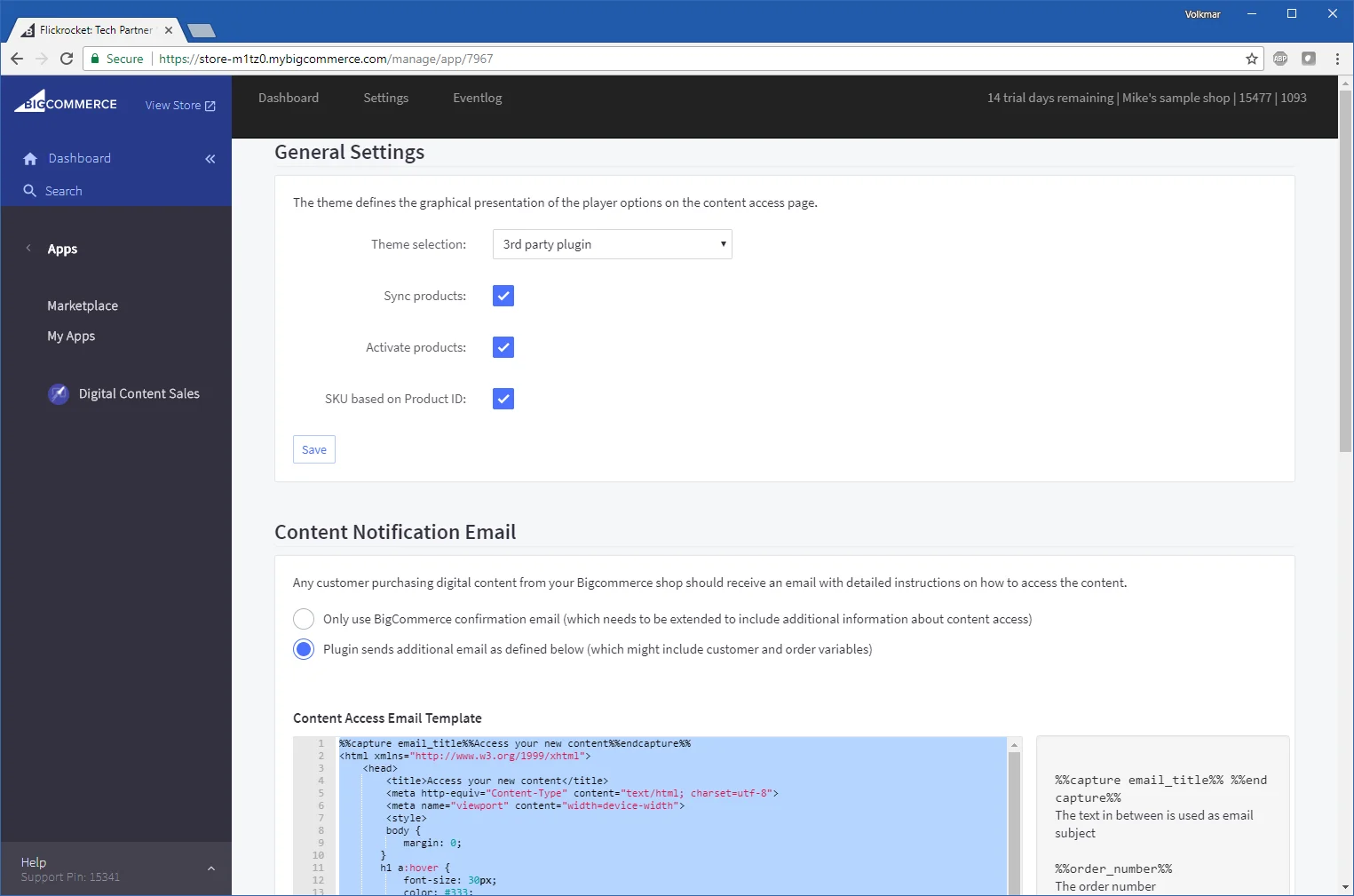
Theme Selection
This is one of your shop's domains in Flickrocket. It is important that you use a "Plugin" theme for the selected domain. Only a "Plugin" theme integrates seamlessly with BigCommerce because it doesn't include Flickrocket shop elements.
Sync Products
If this settng is active, any new product upload or changes to products in the Flickrocket system will automatically by synced to your BigCommerce shop.
Activate Products
If this settings is active, products synced from Flickrocket will automatically be activated. If you ant to edit product data before products go live in your shop, you should not mark this checkbox.
SKU based on Product ID
If this setting is active, the SKU field (required by BigCommerce to be unique) is constructed based on the unique Flickrocket Product IDs. If not active. it is based on the SKU/version data entered for each product. the latter makes sense if the shop owner manages individual SKUs per product and has entered these SKUs in the Flickrocket product data.
These settings define if the app sends out an email with instructions for content access to the customer after a purchase and what content the email includes.
Upload new products (and automatically sync)
To upload new products go to the App Dashboard and click the "Product Upload" button.
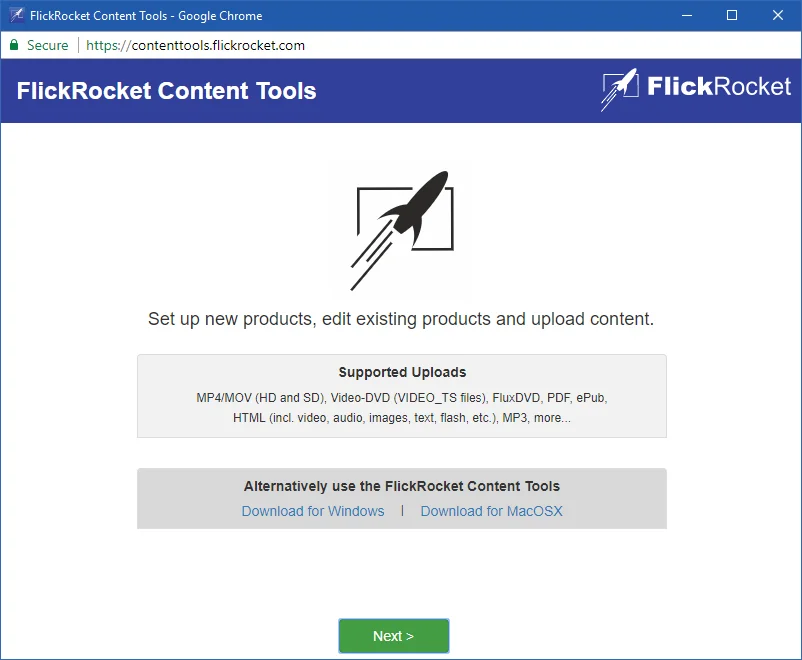
The Upload Wizatd will guide you through the complete product upload. If you want to use automartic or manual sync to create the correspondng product in BigCommerce, it is recommended that you enter all the data that you will also want in your BigCommerce shop. This includes cover picture, name, description, license and pricing information.
To sync products to BigCommerce that already exist in your Flickrocket account, you need to go to the App Dashboard.
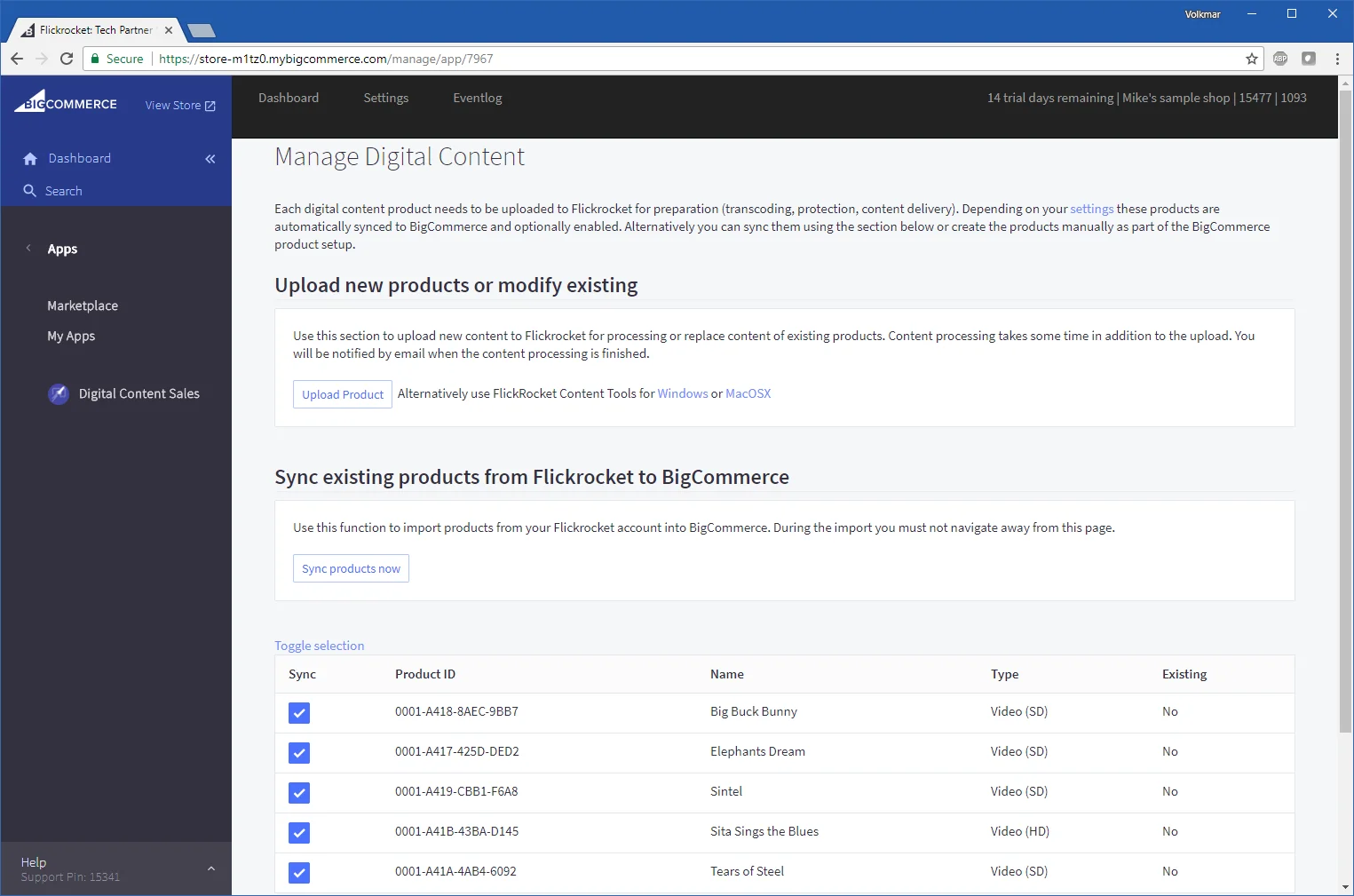
You need to select the products you want to sync and then click the "Sync products now" button. You'll se a progress and the products will be created in BigCommerce.
Digital products are displayed in the shop the same way as any other products. If you sell a product with different licenses (e.g. rental or permanent), the customer is asked to select the license he wants to purchase.
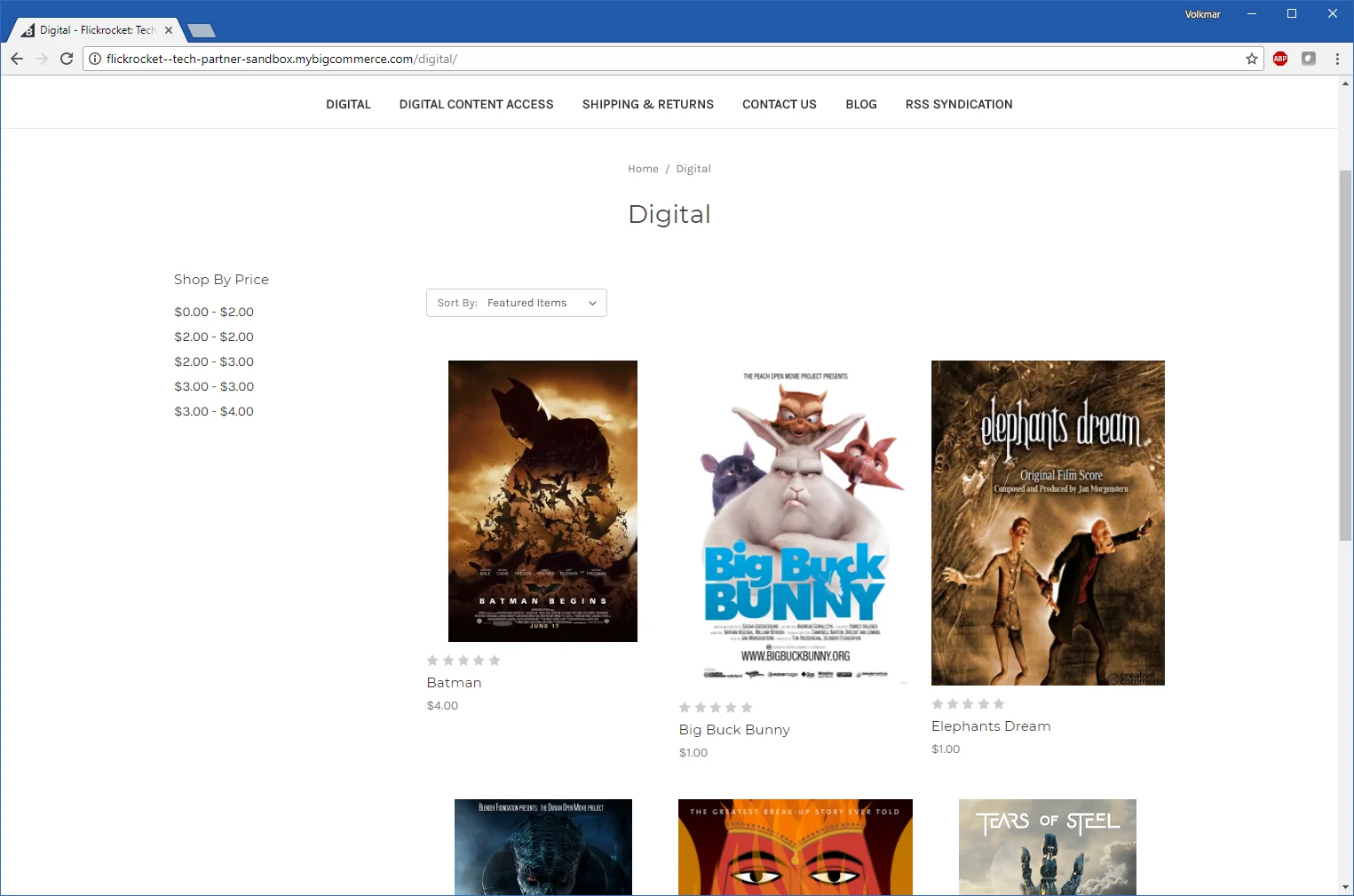

After the customer completes the purchase, the "Order" and "My Account" sections shows all the information needed to access the digital product.
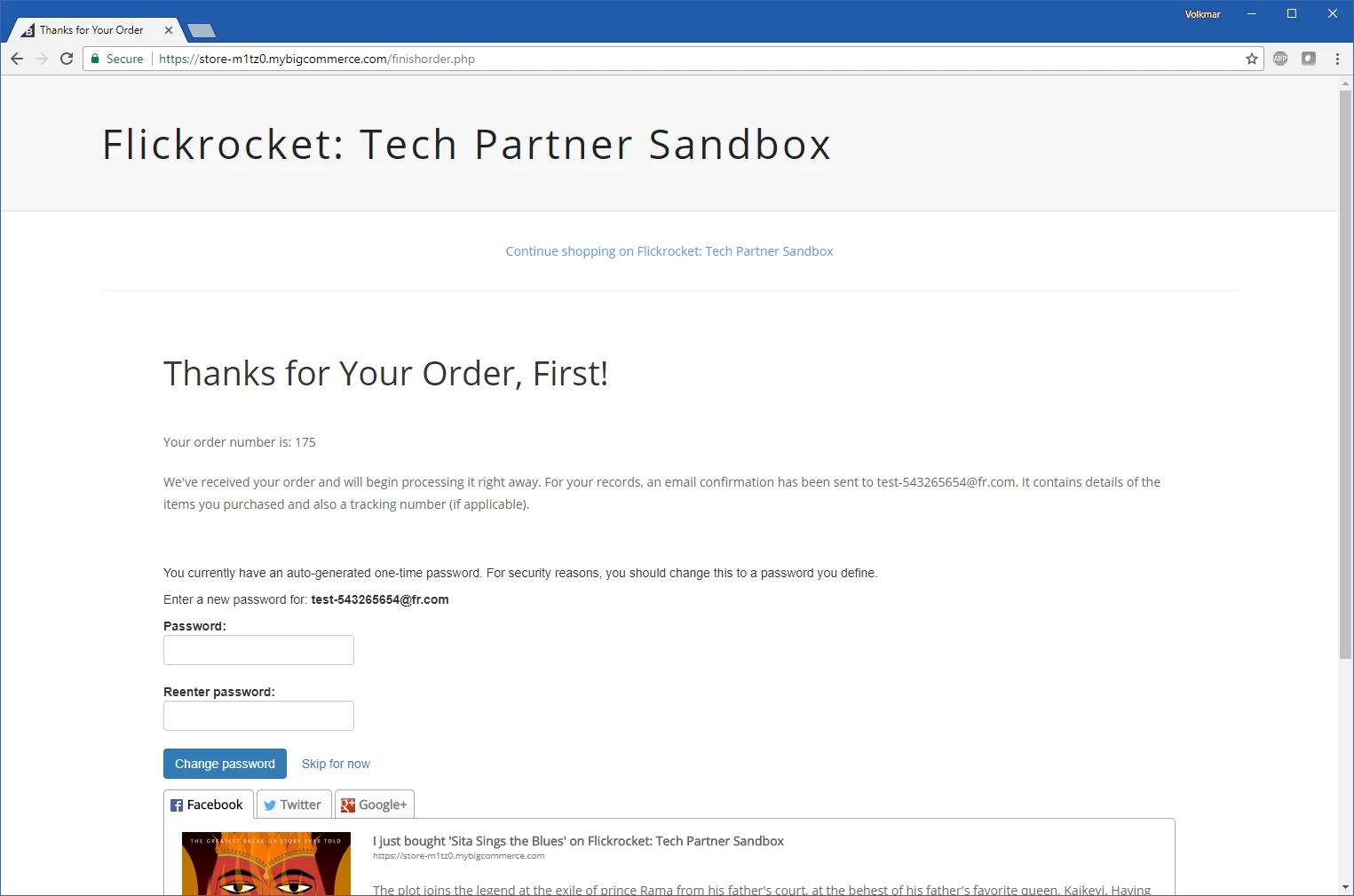
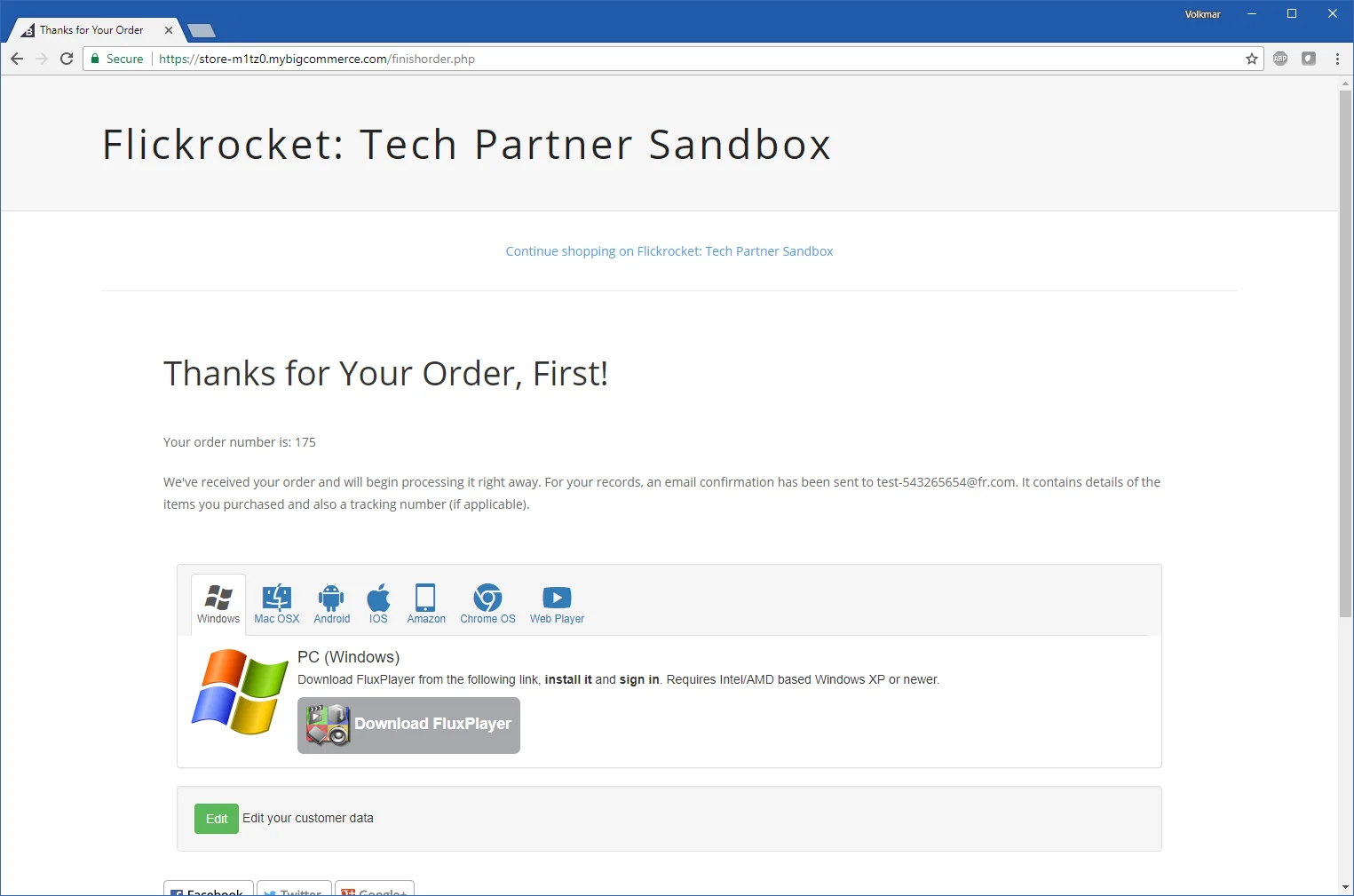
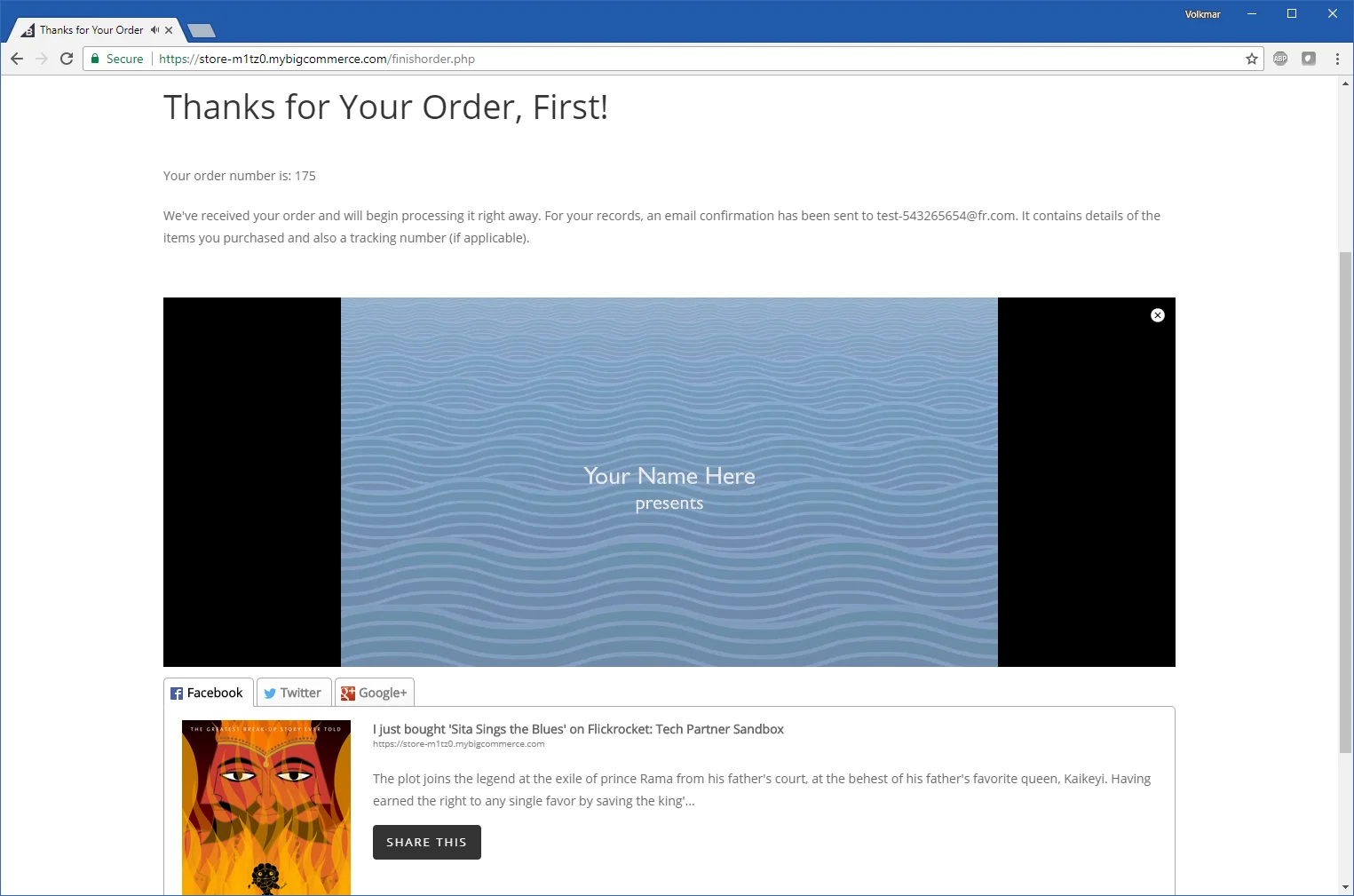
In addition, the customer receives an email with his account and access information.